Show and Edit a Diagram of a Model Type
A diagram representing the objects in a model and their relationships is generated automatically. One may view the diagram and edit the layout.
Steps
- Sign in as a user with at least the Application Administratorcapability global role assignment.
- Go to MANAGE > Metamodel in the banner
- Click More Actions > Show main diagram to show a diagram of the contained object types, attribute types and their relationships.
- Select a Model Type and Click SHOW DIAGRAM or right-click on a Model Type to show a diagram for just the object types and relationships in that model.
- You may use all the usual diagram viewing and editing controls.
- Click START EDITING to and then show the diagram as above to edit the diagram.
- Click the Diagram Properties button to specify optional properties.
- Click STOP EDITING, when finished with the diagram updates.
You will be prompted to save if there are unsaved changes
- Click SAVE to save changes without stopping editing.
Example
Again, we are creating a business organization metamodel where we can define a particular company’s areas of business in a hierarchical fashion (business unit organization chart) and then organize harvested metadata within that structure.
As we were editing earlier, we should already be signed in as Administrator, and at MANAGE > Metamodel, and have already clicked START EDITING.
Right-click the Business Policies model type and select Edit Diagram.
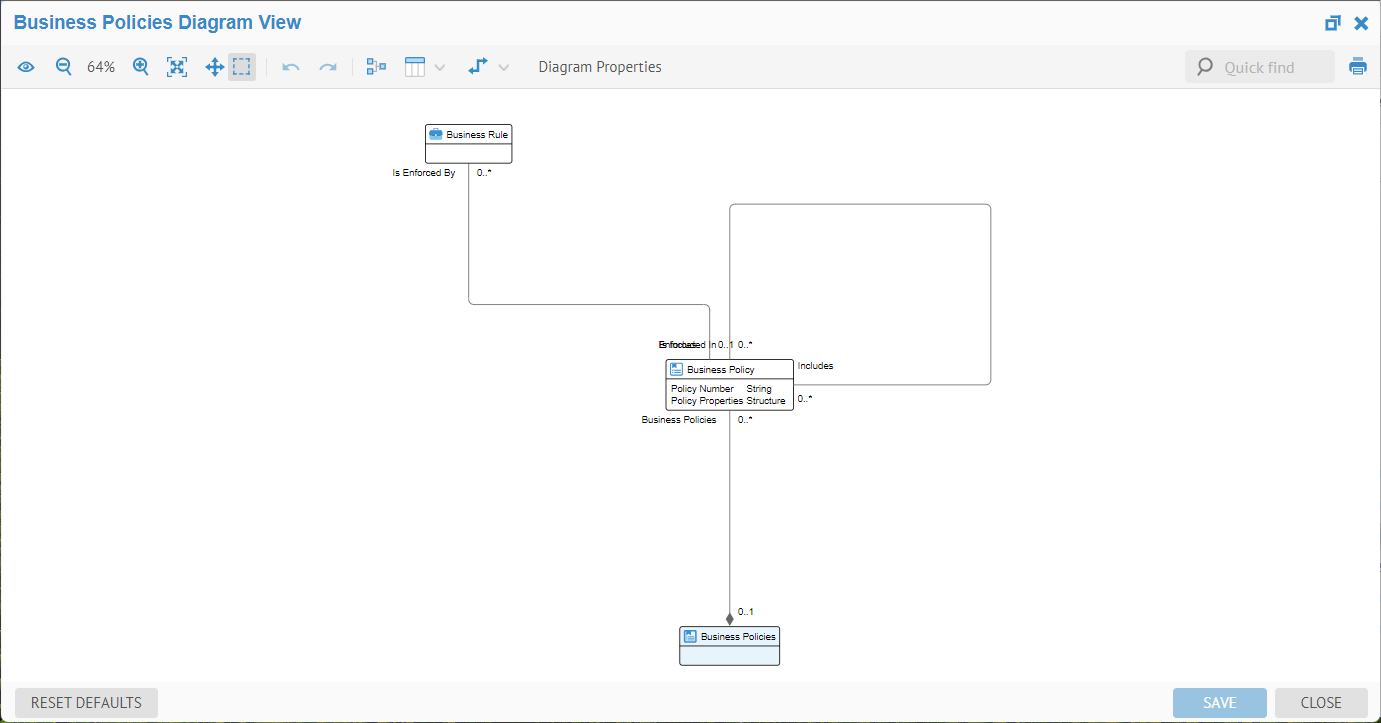
There are all the usual diagram editing controls.
The layout was pretty good to begin with. Let us simply:
- Move Business Rule to the left of Business Policy
- Move the Endorces/Is Endorced By verb phrases and cardinality to the line between those two and ensure the line is straight.. To move the connection of a relationship, click the relationship and zoom in enough to see a dot where it connects and move that dot
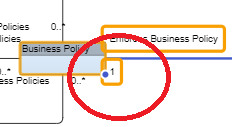
- Reduce the size of the Includes/Is Included In relationship loop so the diagram resizes nicely
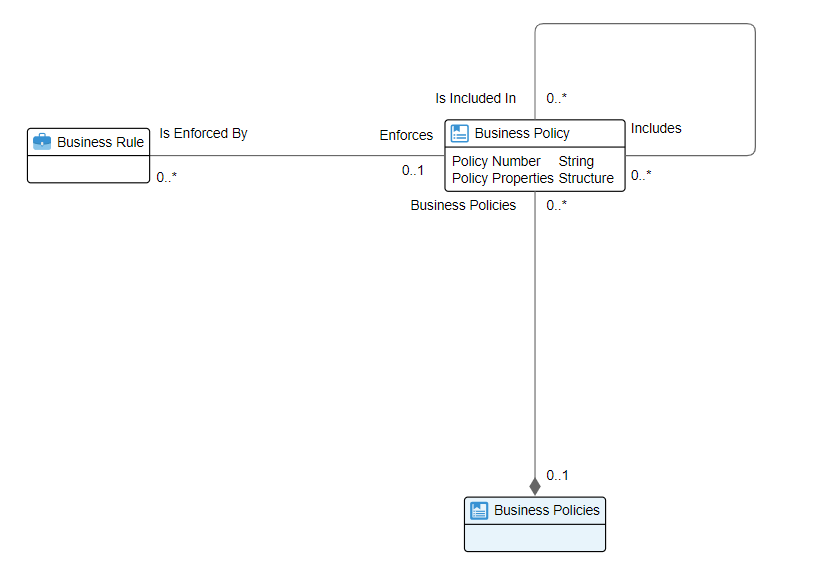
Click Diagram Properties and note one may change a number of characteristics for these diagrams.
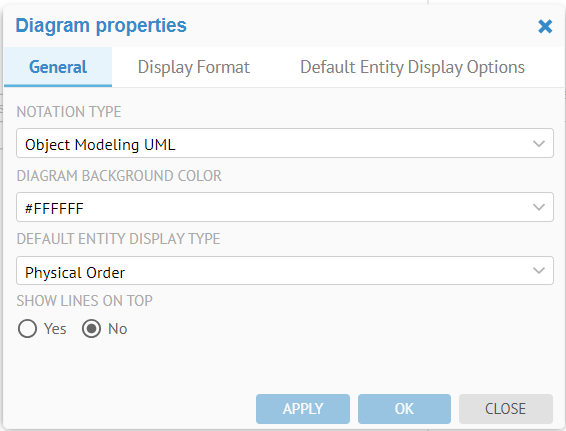
Click SAVE and STOP EDITING.
