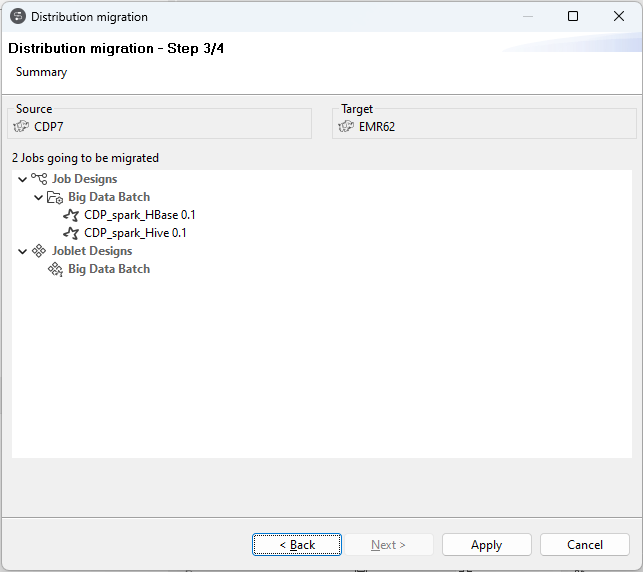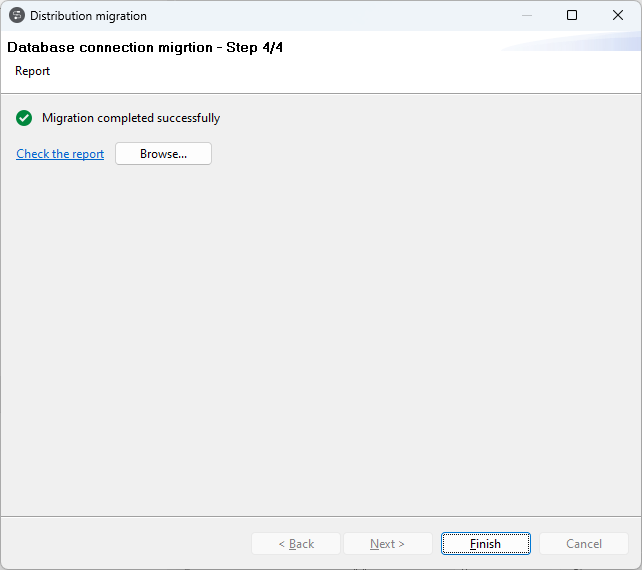Migrating Hadoop distribution
About this task
- Built-in Hadoop distribution to Spark Universal distribution
- Hadoop Dynamic distribution to Spark Universal distribution
- Spark Universal distribution n version to Spark Universal distribution n+1 version
- Spark Universal distribution vendor A to Spark Universal distribution vendor B
Information noteWarning: A Job is migratable only if the following conditions are met:
- The components in the Job reuse the Hadoop cluster connection in the repository. If the Property Type of a component is set to Built-in, the component is not migratable.
- The target Hadoop cluster contains the same type of connections in the source distribution.

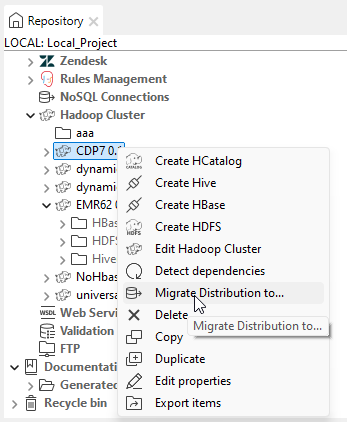
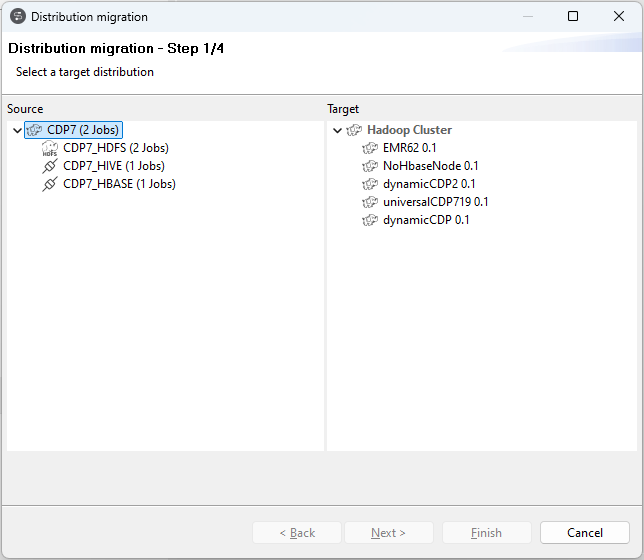
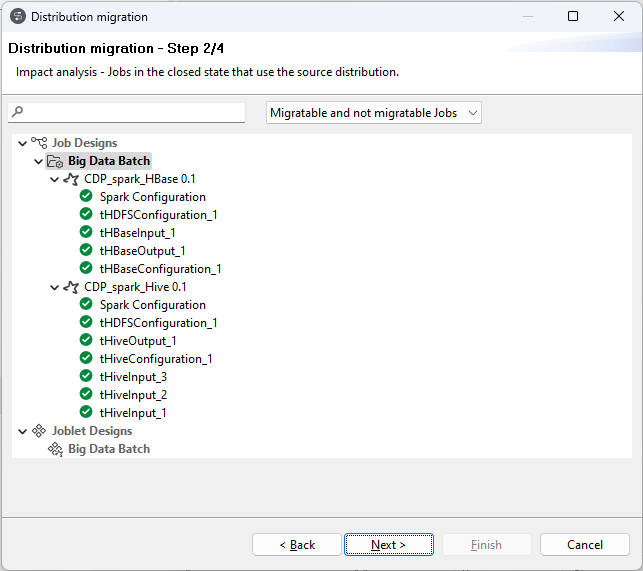
 or
or  icon indicating if it is migratable or not.
icon indicating if it is migratable or not.