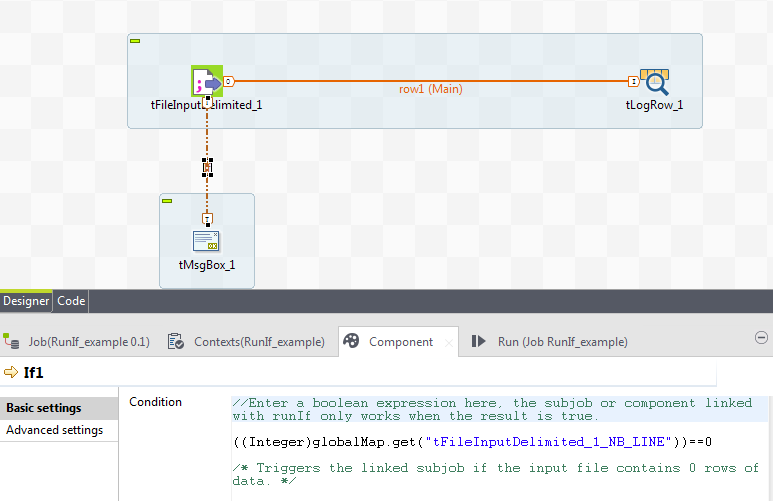Defining connection settings
About this task
You can display the properties of a connection by selecting it and clicking the Component view tab, or by right-clicking the connection and selecting Settings from the contextual menu. This section summarizes connection property settings.
Row connection settings
About this task
The Basic settings vertical tab of the Component view of the connection displays the schema of the data flow handled by the connection. You can change the schema by clicking the Edit schema button. For more information, see Setting a built-in schema in a Job.
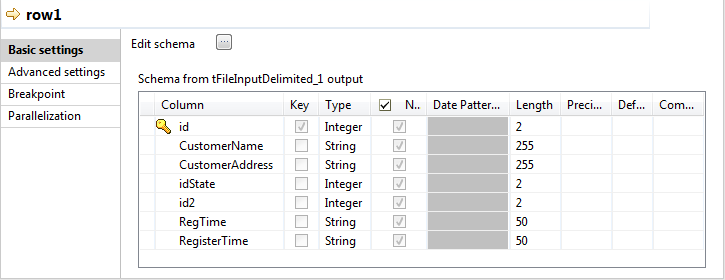
The Advanced settings vertical tab lets you monitor the data flow over the connection in a Job without using a separate tFlowMeter component.
The measured information will be interpreted and displayed in Talend Activity Monitoring Console. For more information, see Introduction to Talend Activity Monitoring Console.
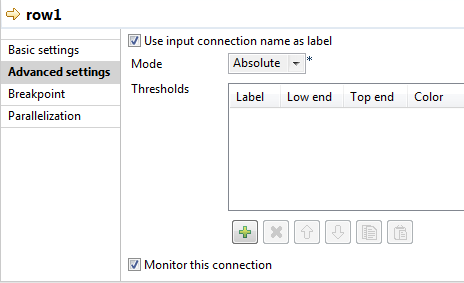
To monitor the data over the connection, perform the following settings in the Advanced settings vertical tab:
Procedure
Iterate connection settings
About this task
When you configure an Iterate connection, you are actually enabling parallel iterations. For further information, see Launching parallel iterations to read data.
Trigger connection settings
OnSubjobOK connection settings
About this task
When working in a remote project, you can define checkpoints on OnSubjobOK trigger connection, so that the execution of your Job can be recovered, in case of Job execution failure, from the last checkpoint previous to the error through the Error Recovery Management page in Talend Administration Center.
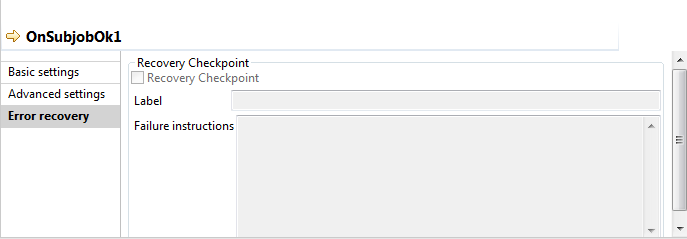
To define a checkpoint on a subJob trigger connection, perform the following settings in the Error recovery vertical tab of the connection's Component view:
Procedure
- Select the Recovery Checkpoint check box.
- Enter a name for the checkpoint in the Label field.
- Fill in any text that can explain the failure in the Failure instructions text field.
Results
For more information, see Setting checkpoints on trigger connections.
Run if connection settings
About this task
In the Basic settings view of a Run if connection, you can set the condition to the subJob in Java.
You can use variables in your condition. Pressing Ctrl+Space allows you to access all global and context variables. For more information, see Using variables in a Job or Route.
In the following example, a message is triggered if the input file contains 0 rows of data.