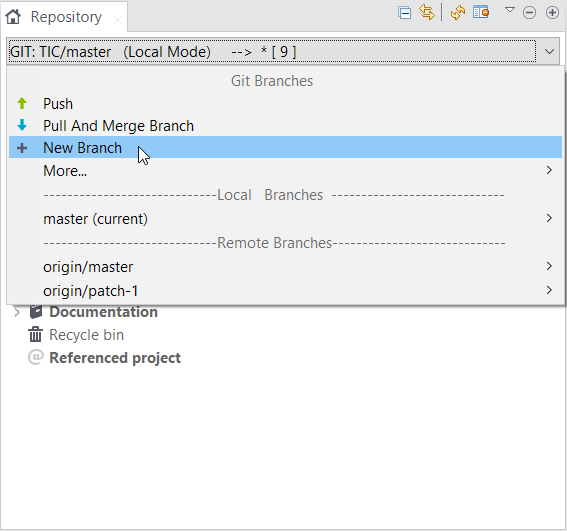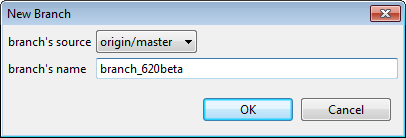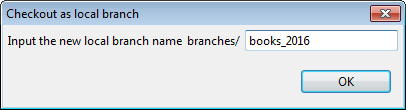Creating a local branch from Talend Studio
About this task
When working on a Git managed project, you can create local branches from within your Talend Studio and keep your changes local until you push them to the Git server.
Your Talend Studio provides two
options for you to create a local branch:
- Creating a new branch based on a selected source
- Checking out a remote branch as a local one
Information noteNote: In the context of Git branching,
main or master can be regarded as a
special branch.
After the branch is created, you can work on it and manage it using tools provided by your Talend Studio.