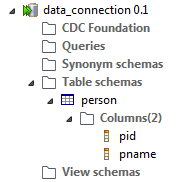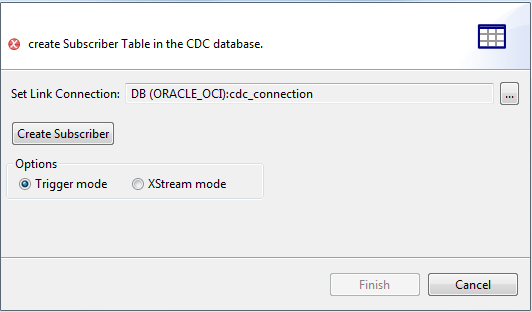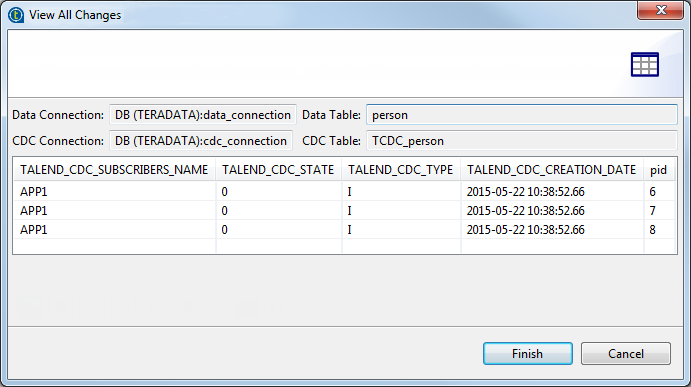Configuring CDC in Trigger mode
Below are configuration steps that need to be set up just once for a given publisher/subscriber scenario.
Step 1: Set up a publisher
Procedure
- Set up a database connection dedicated to CDC.
- Set up a connection to the database where data is located.
Results
Information noteNote: If you work with an MS SQL Server,
you must set the two connections to the same database but using two different
schemas.
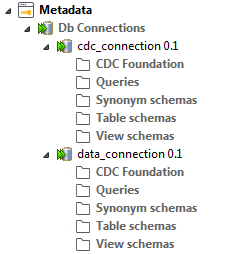
Step 2: Identify the source table
To identify the table from which data changes will be captured, right-click the newly created data connection to retrieve the schema of the source table and load it on your repository file system. In this example, the source table is person.