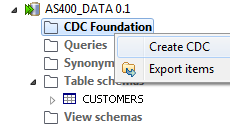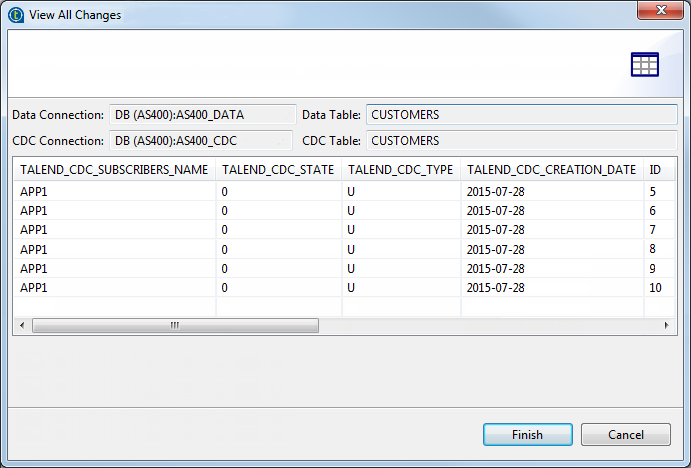Configuring CDC in AS/400 journal mode
The following configuration steps only need to be set up once for a given publisher/subscriber scenario.
Step 1: Set up a publisher in AS/400 journal mode
About this task
To set up a publisher, you need to:
Procedure
- Create a new Job in Talend Studio.
- Set a DB connection dedicated to CDC by filling in DB connection data. For example, a connection called AS400_CDC.
- Set a DB connection to where data is located by filling in DB connection data. For example, a connection called AS400_DATA.
Results
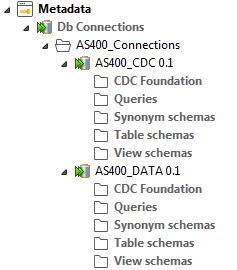
Step 2: Identify the source table in AS/400 journal mode
To identify the table(s) to catch, right-click the newly created data connection to retrieve the schema of the source table and load it in the repository. In this example, this data connection is AS400_DATA.
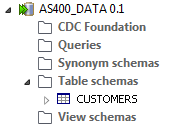
Step 3: Create the subscriber(s) table in AS/400 journal mode
About this task
To set the connection between CDC and the data:
Procedure
Step 4: Finalize the subscription in AS/400 journal mode
About this task
You must specify the table to which the subscriber wants to subscribe and then activate the subscription.