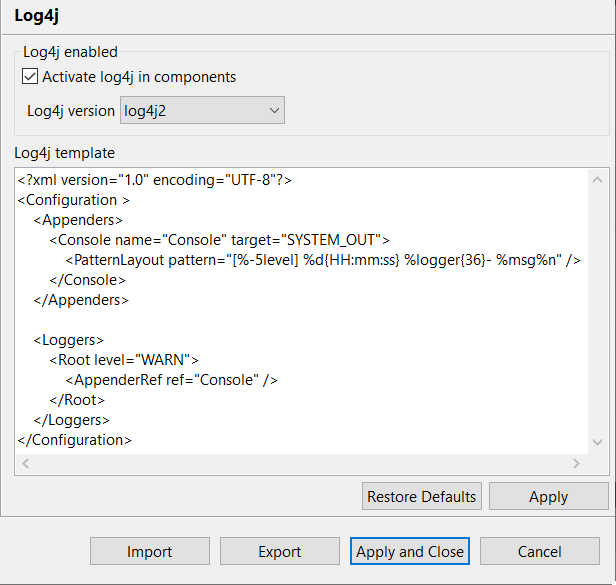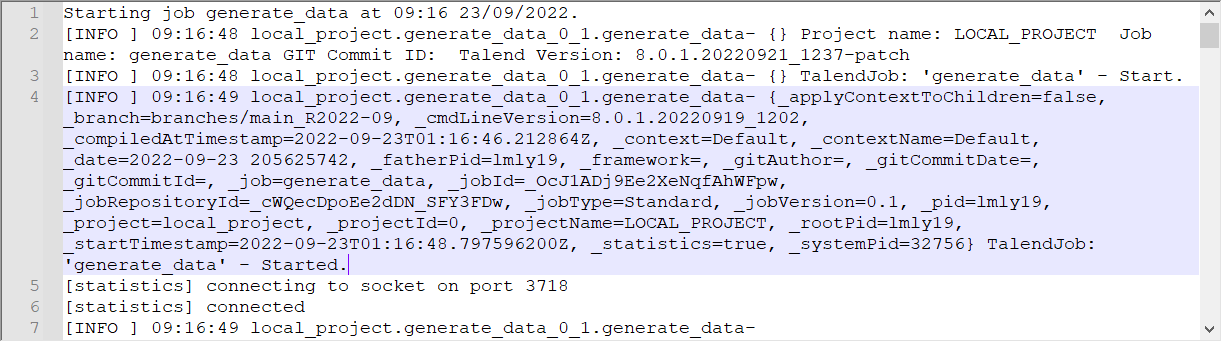Activating and configuring Log4j
Talend Studio includes the Apache logging utility Log4j to provide logging at runtime. You can enable or disable Log4j loggers in components and customize the Log4j configuration globally for the project.
Information noteWarning: Following the Log4j2 security issue
(CVE-2021-44228), make sure to disable Log4j loggers when you run Spark Batch and Spark
Streaming Jobs with Dataproc 2.x and onwards, Azure Synapse and HD Insight 4.0
distributions.
To avoid any Job failure, clear the Activate log4j in components check box from the Log4j view in or clear the log4jLevel check box from the Advanced settings view of your Spark Job.

 or click
or click