Outline
The Outline tab offers a quick view of the open Job on the design workspace and also a tree view of all used elements in the Job. As the design workspace, like any other window area, can be resized to suit your needs, the Outline view provides a convenient way for you to check out where on your design workspace you are located.
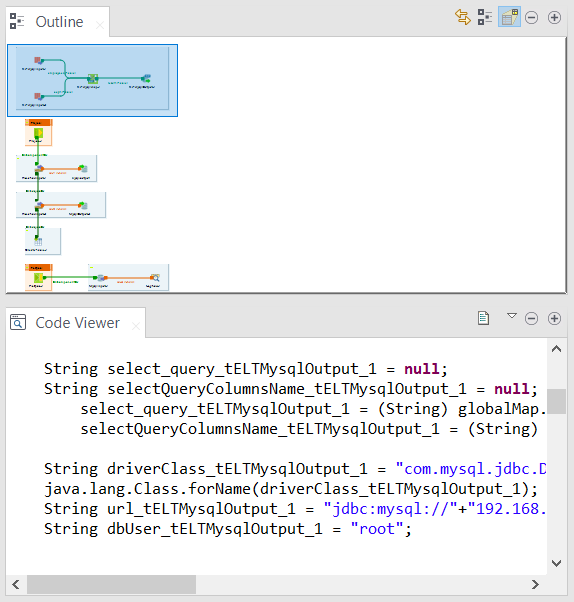
This graphical representation of the diagram highlights in a blue rectangle the diagram part showing in the design workspace.
Click the blue-highlighted view and hold down the mouse button. Then, move the rectangle over the Job. The view in the design workspace moves accordingly.
The Outline view can also be displaying a folder tree view of components in use in the current diagram. Expand the node of a component, to show the list of variables available for this component.
To switch between the graphical outline view and the tree view, click 

Selecting a tree view node and then clicking 
