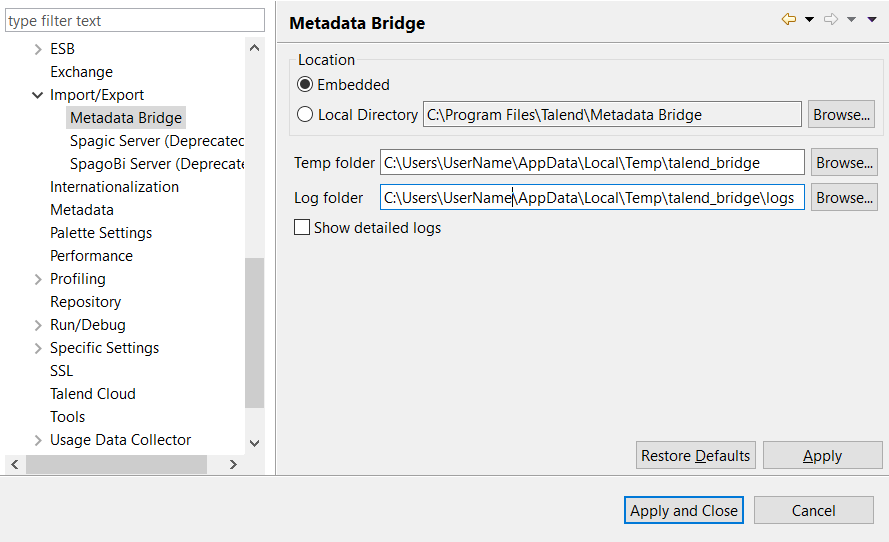Metadata Bridge preferences (Talend > Import/Export)
You can set preferences for the Talend Metadata Bridge to make it work the way you want.
For more information on using the Talend Metadata Bridge to import/export metadata, see Getting Started with the Talend Metadata Bridge.
This feature is not shipped with Talend Studio by default. You need to install it using the Feature Manager. For more information, see Installing features using the Feature Manager.