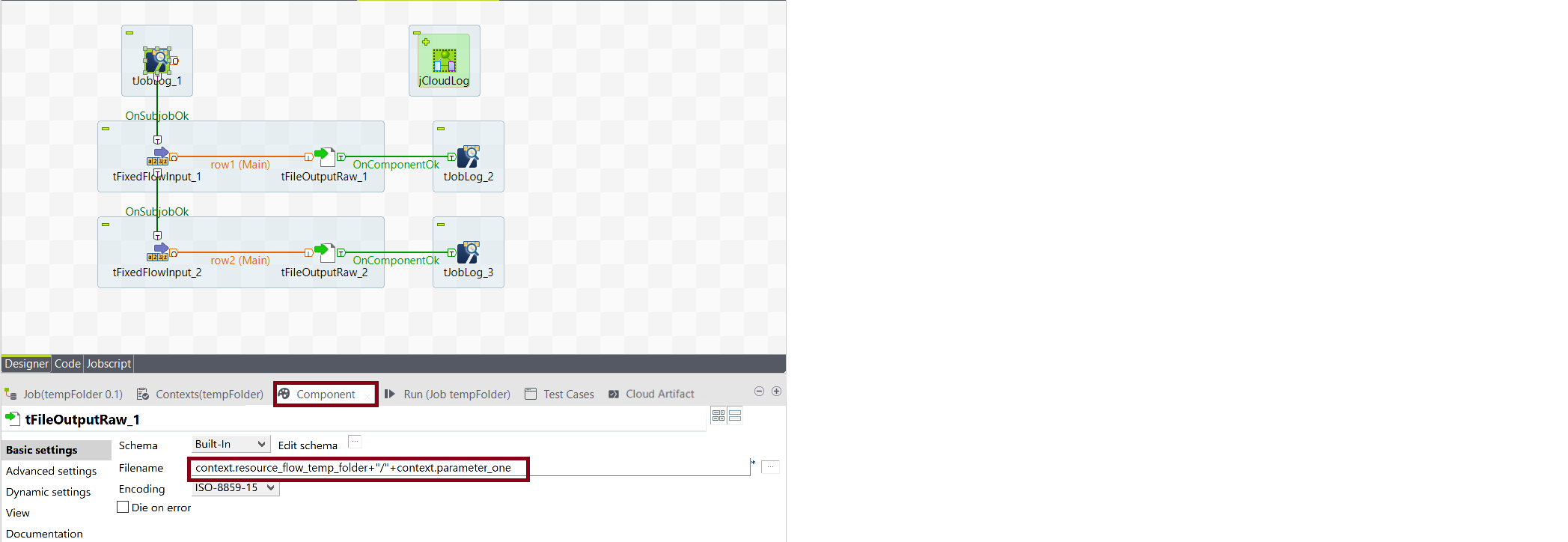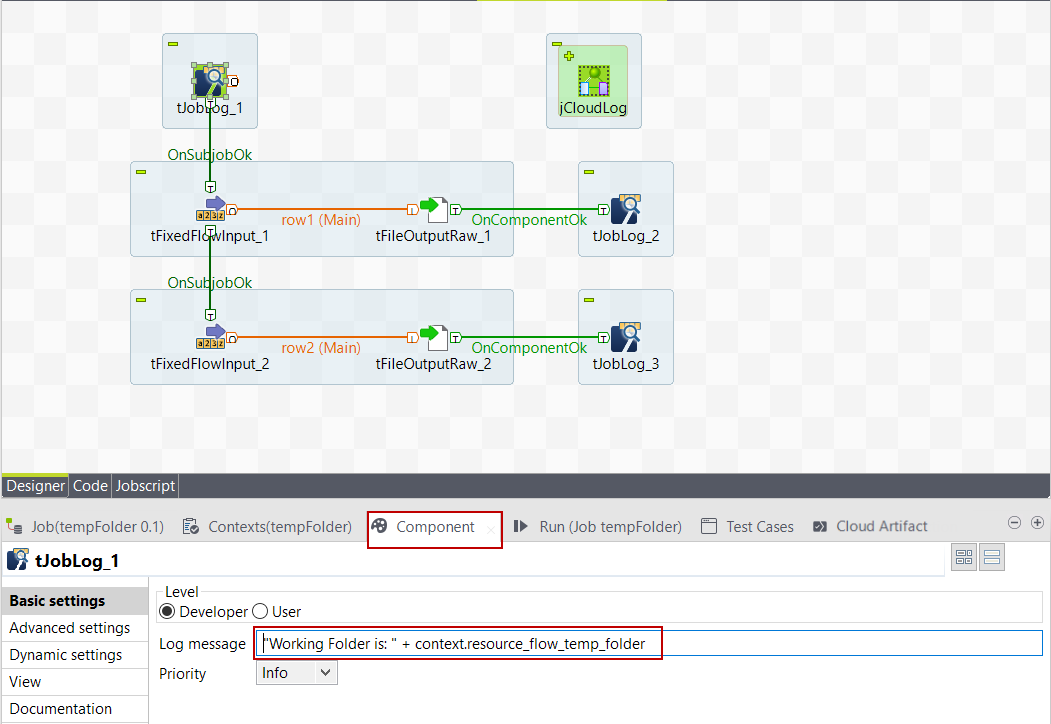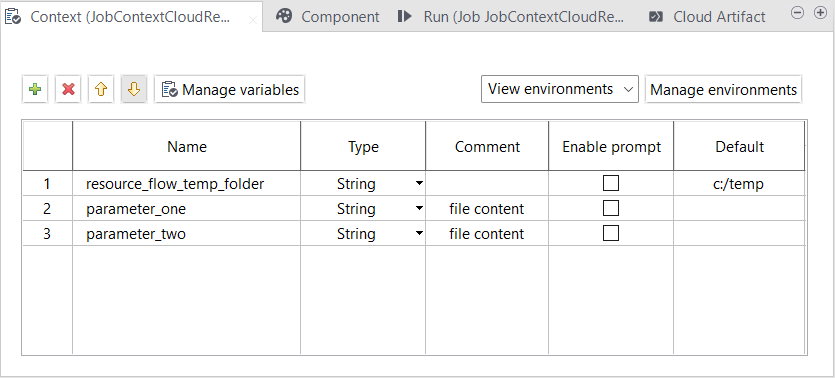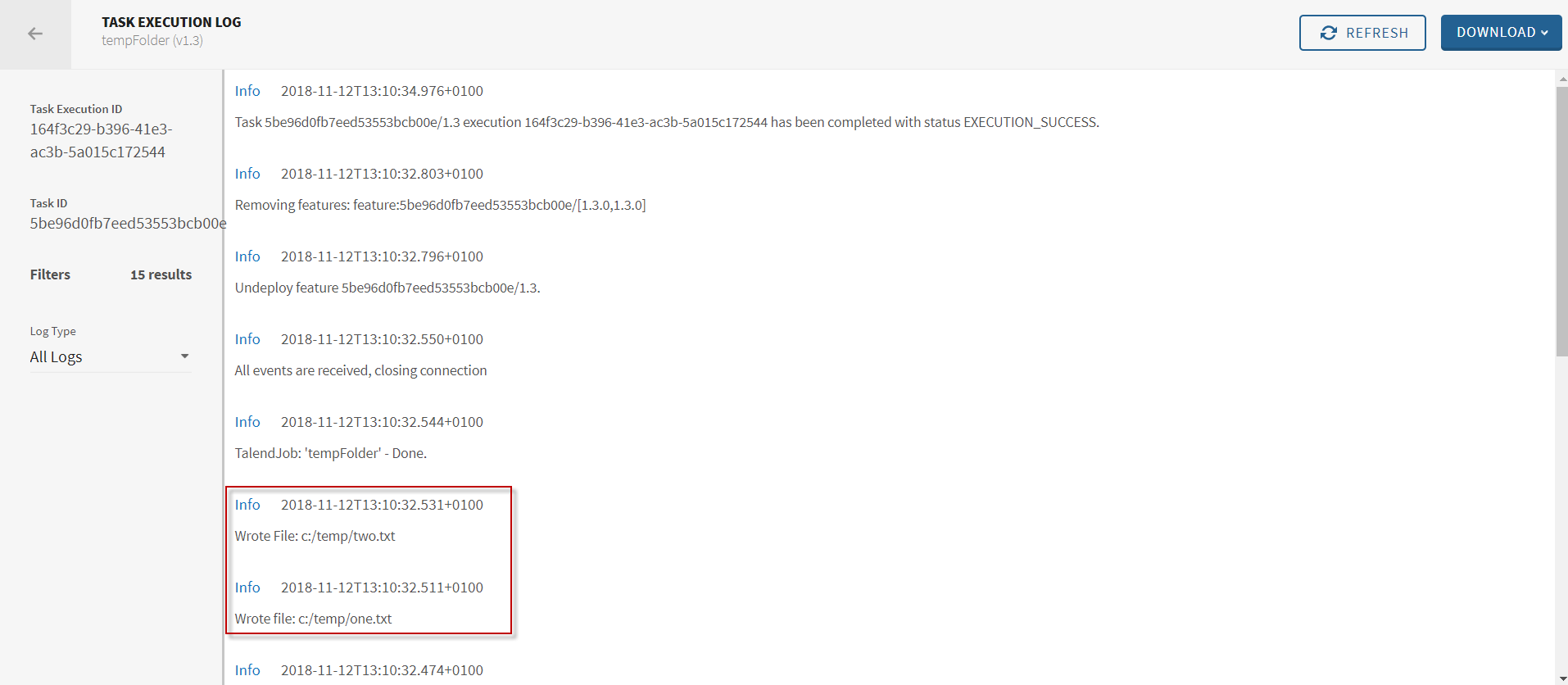Defining a temporary folder parameter
You can design your artifact in Talend Studio to
allow the use of a temporary folder during task execution in Talend Management Console.
Before you begin
-
You have set a Talend Cloud license in Talend Studio.
About this task
Use this context parameter if a temporary folder is needed during the execution of the task in Talend Management Console. The temporary folder is created before the task is triggered and it is available to all actions in the task. The folder is deleted after the task is executed.