Defining context variables
Procedure
- Click the [+] button to add a parameter line in the table.
- Click in the Name field and enter the name of the variable you are creating, host in this example.
-
From the Type list, select
the type of the variable corresponding to the component field where it will be used,
String for the variable host in this example.
Information noteWarning: If you change the type of a variable that has already a value, the value will be cleared and you need to set it again.
- If needed, click in the Comment field and enter a comment to describe the variable.
-
Click in the value field for each context environment and enter the variable
value.
For different variable types, the value field appears slightly different when you click in it and functions differently:
Type Value field String (default type) Editable text field Boolean Drop-down list box with two options: true and false Character, Double, Integer, Long, Short, Object, BigDecimal Editable text field Date Editable text field, with a button to open the Select Date & Time dialog box. File Editable text field, with a button to open the Open dialog box for file selection. Directory Editable text field, with a button to open the Browse for Folder dialog box for folder selection. List of Value Editable text field, with a button to open the Configure Values dialog box for list creation and configuration. Password Editable text field; text entered appears encrypted. Resource Editable text field, with a button to open the Select a Resource dialog box for you to select a resource defined under Resources in the Repository. For more information, see Using resources in Jobs.
- Optional:
To display a prompt for the variable value and to edit it when running your Job
or Route in a context environment, select the Enable
prompt check box.
This check box is applied globally to all context environments and the context variable name is used as the prompt label.
-
Repeat the steps above to define all the variables in this
example.
- port, type String,
- database, type String,
- username, type String,
- password, type Password,
- table, type String
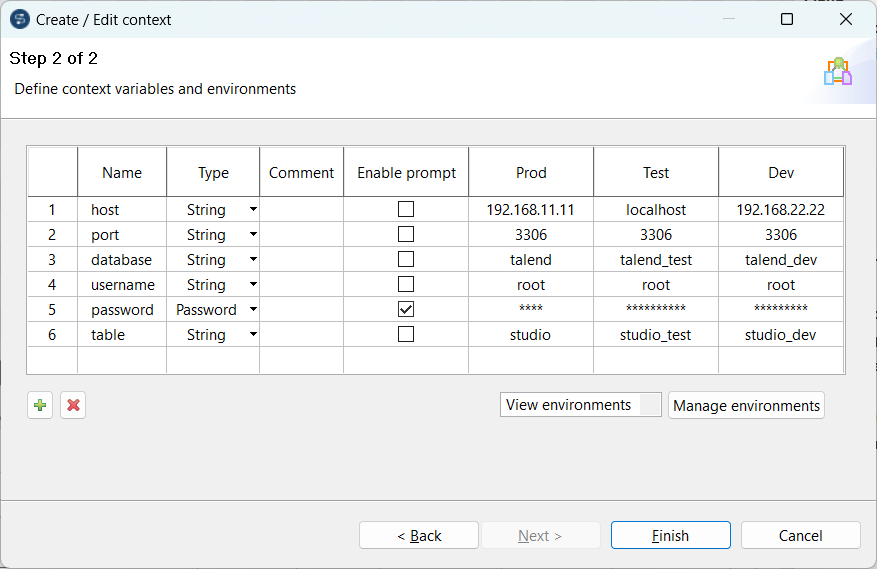 All the variables created and their values under different context environments are displayed in the table and are ready for use in your Job.You can further edit the variables if needed. Through preference configuration, you can enable or disable propagation of variable changes to your Jobs. For more information, see Performance preferences (Talend > Performance).
All the variables created and their values under different context environments are displayed in the table and are ready for use in your Job.You can further edit the variables if needed. Through preference configuration, you can enable or disable propagation of variable changes to your Jobs. For more information, see Performance preferences (Talend > Performance).
Did this page help you?
If you find any issues with this page or its content – a typo, a missing step, or a technical error – please let us know!
