Creating one or multiple contexts for the same analysis
You can create one or several contexts for a database analysis and select
specific context values with which to execute the analysis. Defining context variables
in analysis will enable you to run the analysis on different data using the same
connection.

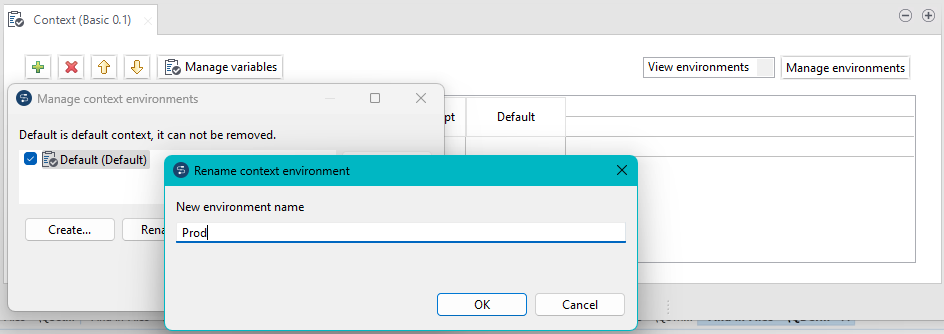
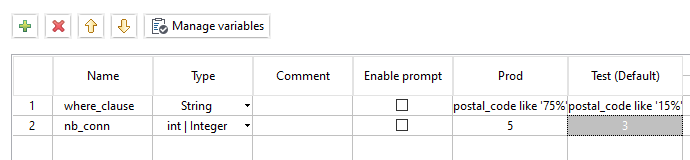
 at the bottom of the view to import any of the contexts created and
centralized in the
at the bottom of the view to import any of the contexts created and
centralized in the