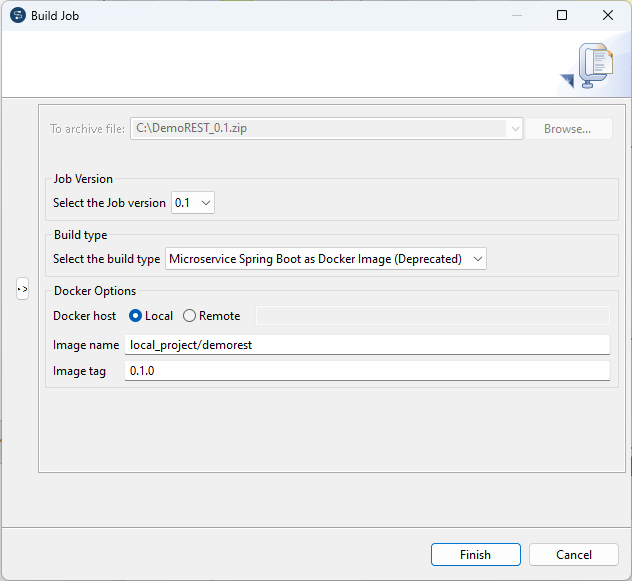Building a Data Service Job as a Spring Boot Microservice Docker image (deprecated)
About this task
This feature is not shipped with Talend Studio by default. You need to install it using the Feature Manager. For more information, see Installing features using the Feature Manager.
In the Build Job dialog box, you can build a Data Service Job as a Microservice (Spring Boot) Docker image in order to execute it on a Docker engine.
This build type is deprecated from 8.0 R2024-02 and will be removed in R2024-09. To
build a Data Service Job with the new Microservice build type, you need to:
- check the configuration for Microservices,
- change the build type of your Data Service Job to Microservice and rebuild/test/redeploy it.
Information noteWarning: Only Jobs that include the tRESTRequest
component can be built as a Microservice Docker image.