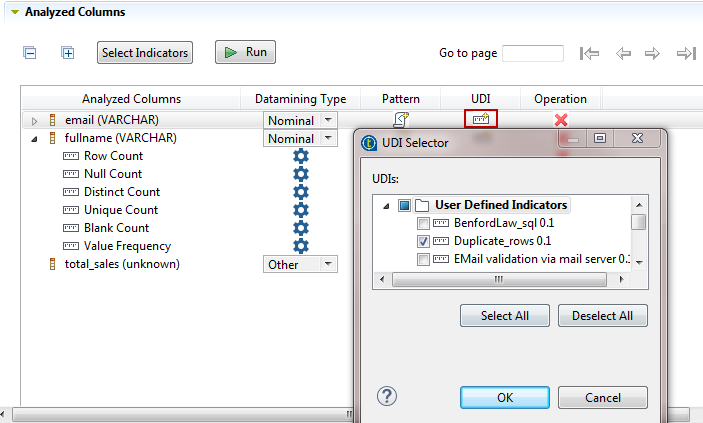Setting user-defined indicators from the analysis editor
Before you begin
- A column analysis is open in the analysis editor. For more information, see Defining the columns to be analyzed.
- A user-defined indicator is created in the Profiling perspective. For more information, see Creating SQL user-defined indicators.
To set user-defined indicators from the analysis editor for the columns to be analyzed, do the following:
Procedure
-
Either:
-
Or: