Defining context environments
Procedure
-
Open the Job in the design workspace and go to the
Context view.
If the Context view is not displayed, select Window > Show view > Talend Context to open the Context view in the Integration perspective.
-
Click Manage environments to define context
environments.
A dialog box opens and a context environment named Default is created by default.
-
Select the default context environment and rename it to
Prod in this example. Then
click OK.
- Available in:
- Cloud API Services Platform
- Cloud Big Data
- Cloud Big Data Platform
- Cloud Data Fabric
- Cloud Data Integration
- Cloud Data Management Platform
Choose a meaningful name. If you need to integrate your Job or Route in a CI/CD workflow, it is important to match the context environment name with the name of the environment used in a promotion pipeline in Talend Management Console. For further information, see Using context environments for CI/CD implementation. - Click Create... and in the pop-up dialog box, enter Test and click OK.
-
Select the check box preceding the context environment you want to set as the
default one.
If needed, move a context environment up or down by selecting it and clicking the Up or Down button.
Example
In this example, set Test as the default context environment and move it up.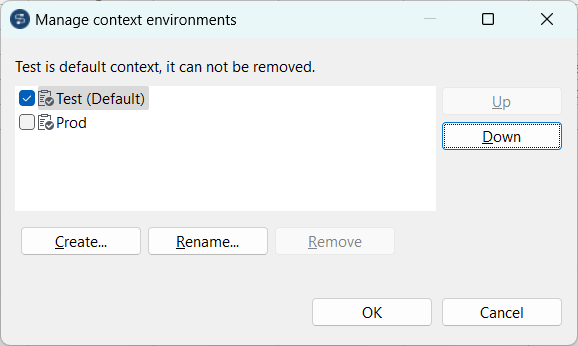
-
Click OK to validate your context environment definition
and close the dialog box.
The newly created context environments are shown in the context variables table of the Context view.
-
Repeat the above steps to create as many new context environments as
needed.
If you do not want to define the values of each new context environment from scratch, you can create the first context environment and define all its values, as when you create a new one all the parameters of the context environment selected as default are copied to the new context environment. You can then modify the values of the new context environment as needed.
- Optional: If you have installed the 8.0 R2023-09 Talend Studio monthly update or a later one provided by Talend, click View environments and from the multi-select drop-down list, choose the context environments you want to display in the context variable table.
Did this page help you?
If you find any issues with this page or its content – a typo, a missing step, or a technical error – please let us know!
