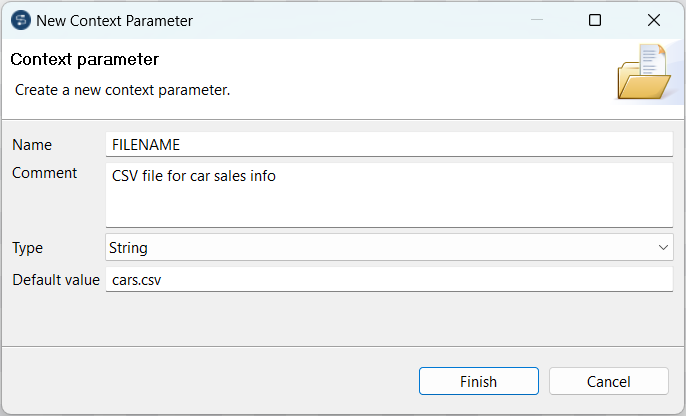Defining context variables from the Component view
About this task
The quickest way to create a single context variable is to use the F5 key from the Component view. The following example demonstrates how to create a context variable while configuring a file path for a component in a Job.
Procedure
Results
The newly created variables are listed in the Context view. The variable created this way is automatically stored in all existing context environments, but you can subsequently change the value independently in each context environment. For more information on how to create or edit a context environment, see Defining context environments.