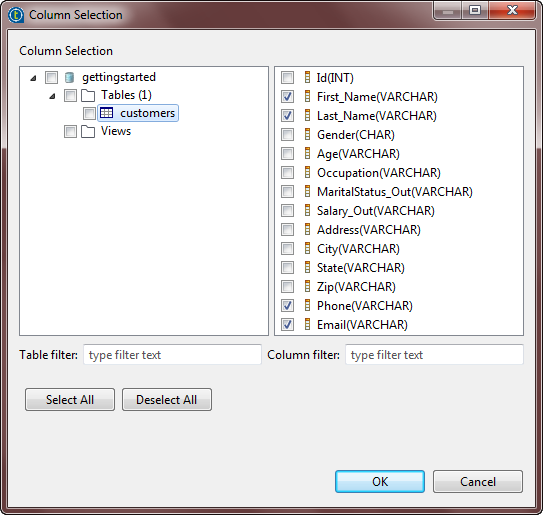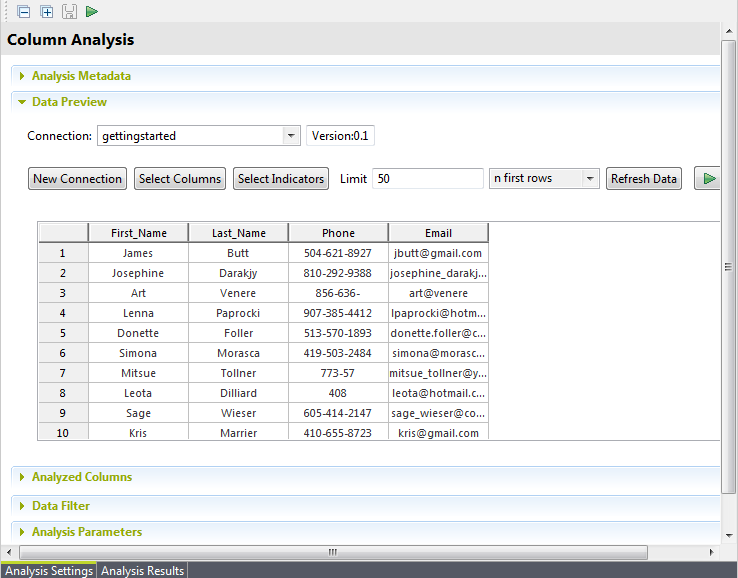Creating the database connection
Before you proceed to analyze customer data, stored in the MySQL database
in this example, you must first set up the connection to the database.
Before you begin
-
You have opened the Profiling perspective in the Studio.
-
You have created a column analysis and opened the analysis editor. For further information, see Defining a column analysis.
-
You have imported the gettingstarted.sql file which holds the customer data into a MySQL database to which you have access. For further information, see Setting up input customer data for the service.