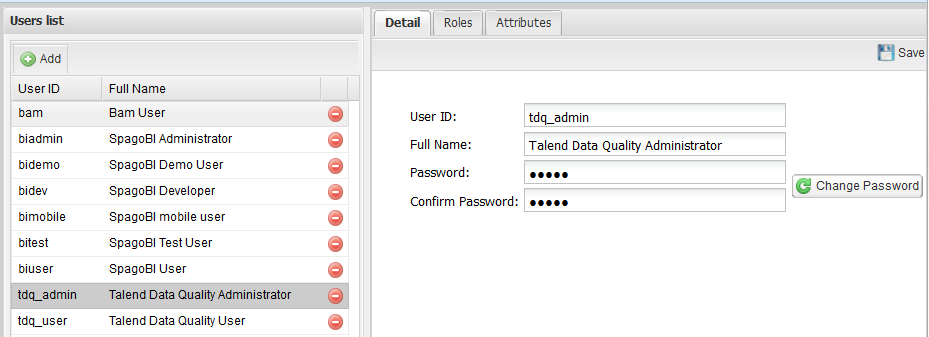How to edit a user
About this task
You can edit any user's detail or assign him/her different roles according to the enterprise business needs and defined responsibilities.
Prerequisite(s): You have accessed Talend DQ Portal as an administrator.
To edit the detail of an existing user, do the following: