How to create a new user
About this task
From the Users Management page, you can create a new user and assign him/her a specific role according to business needs.
Talend DQ Portal enables you as well to create new users using the LDAP system. For further information, see Managing LDAP users.
The section below guides you through the steps of adding a user. For detailed information on assigning a role to user, see How to assign one or more roles to a user.
Prerequisite(s): You have accessed Talend DQ Portal as an administrator.
To create a new user, do the following:
Procedure
Results
You can now assign any of the existing roles to this new user. For more information, see How to assign one or more roles to a user.

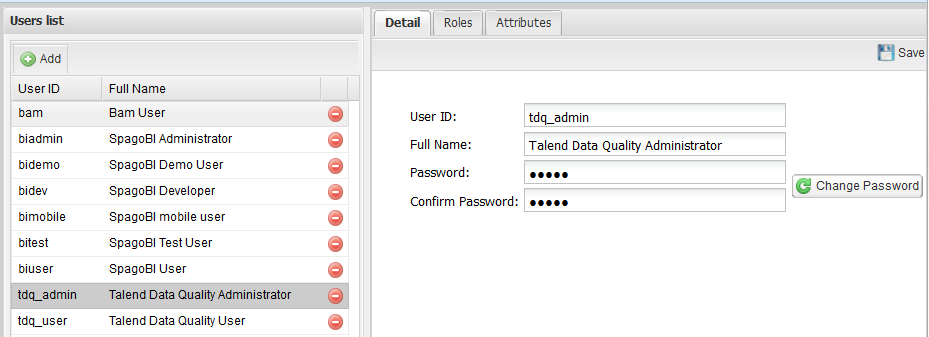
 button to clear the
button to clear the 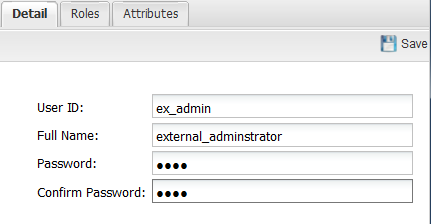
 button in the upper right corner of the panel. A
confirmation message is displayed and the created user is listed in the
button in the upper right corner of the panel. A
confirmation message is displayed and the created user is listed in the