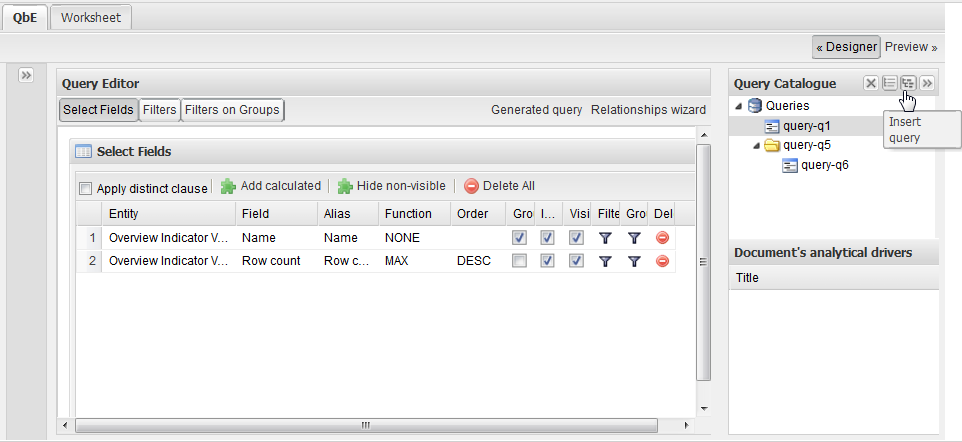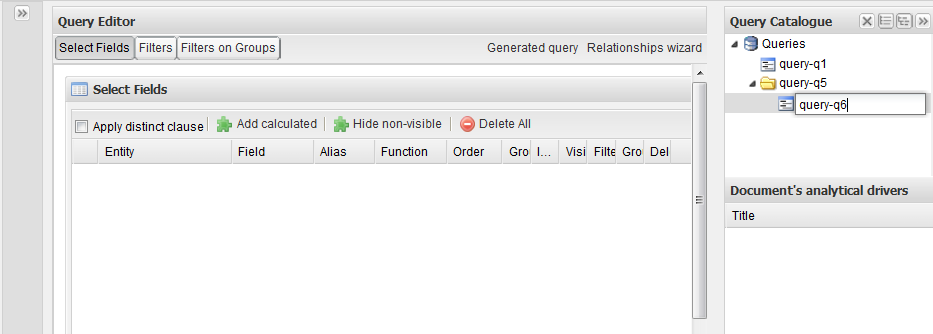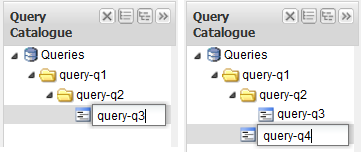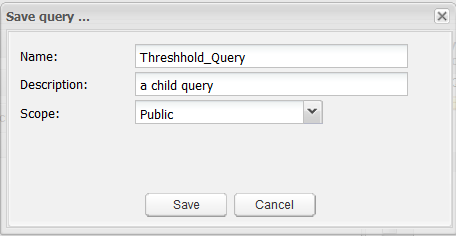Creating and saving a group of queries
About this task
In the QBE page you have access to a Query Catalog panel to the right of the Query Editor. From this panel, you can insert one or more sub-queries in the query to form a hierarchical tree and save your queries as a group.
Prerequisites
-
You have accessed Talend DQ Portal as a user.
-
Some queries have already been defined. For further information, see Building a query.
To create different levels in the query tree and save your queries as a group, do the following: