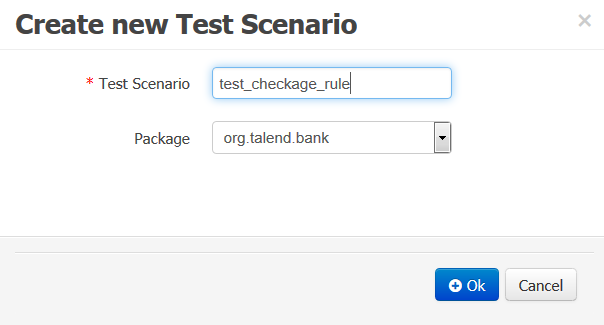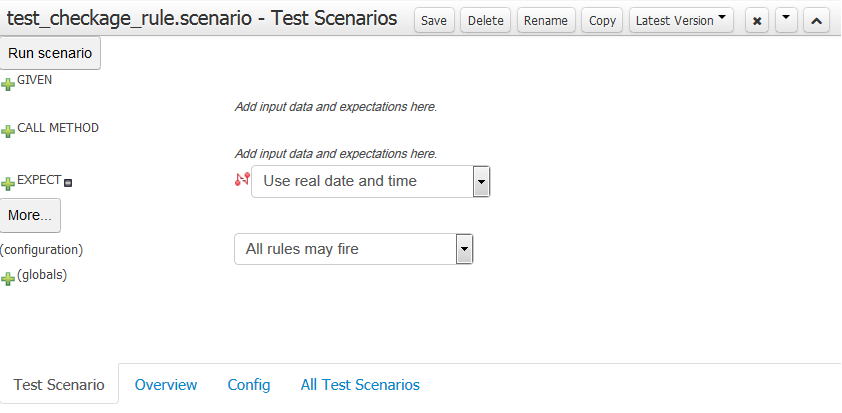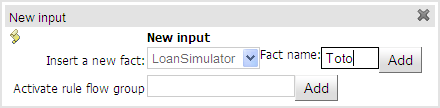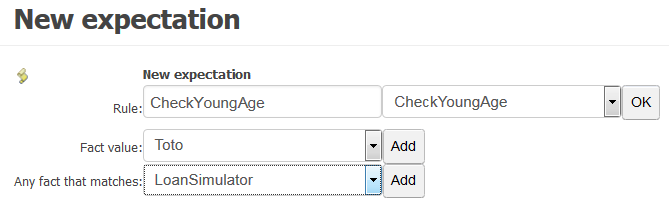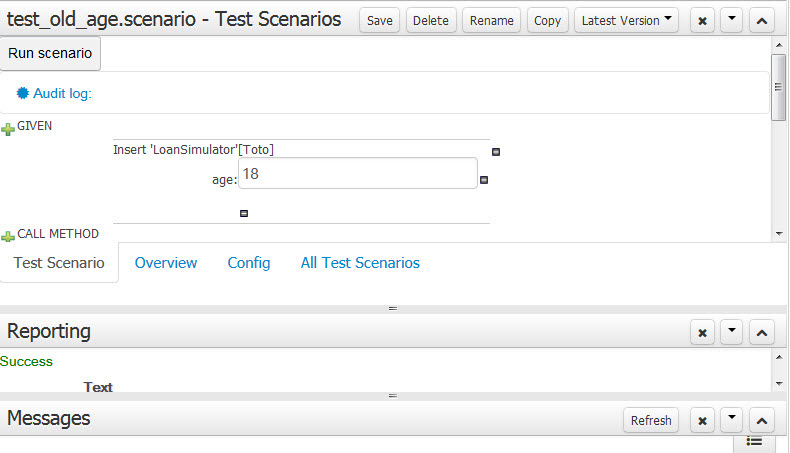How to test a rule
About this task
You can define test cases for the rules you create. These test cases are stored in the repository and can be re-run to confirm that changes in any of the rule conditions have not created problems for example.
With this integrated testing process, users are kept involved in business rule development, testing, and maintenance.
In the following example, you want to create a test scenario to test the business rule created in Creating business rules.
To define a test case and run a testing process, complete the following: