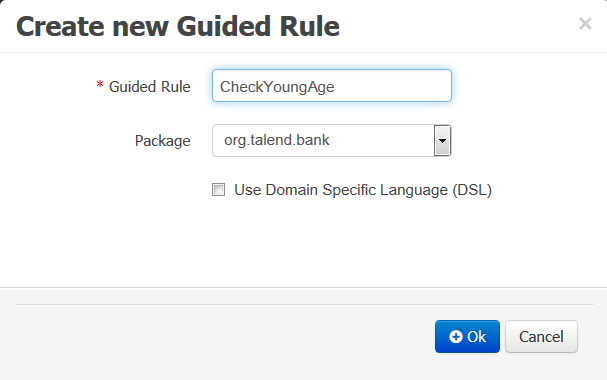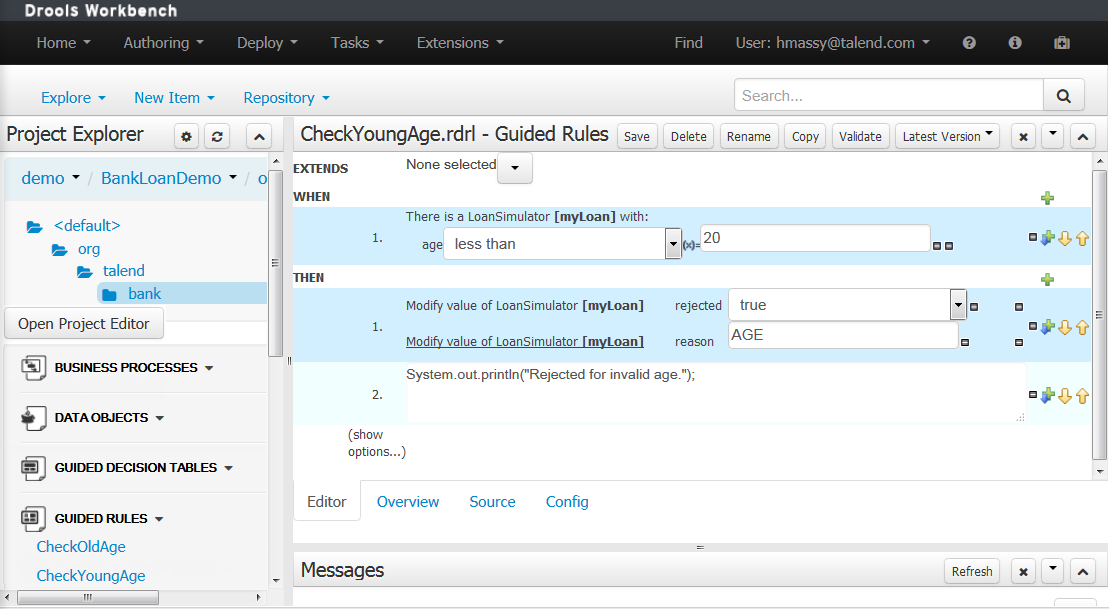How to add a rule
From Talend Administration Center, you can create rules using WHEN-THEN statements with conditions that are logical groupings of logical operators.
Based on data that comes from a variety of sources and departments, the business expert can then define actions, to be executed if the rule condition evaluates to true.
In the following example, you will create a Guided Rule named CheckYoungAge that will be used to trigger loan agreement decisions based on the age of the people who apply for bank loans.
Before you begin
You have already defined an organizational unit, a repository and a project in Drools web application. For further information see Steps to follow when using Drools, and for detail information about using Drools, check Drools Workbench.
About this task
To create a business rule: