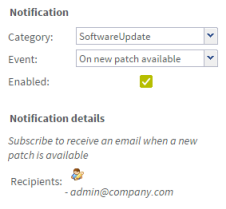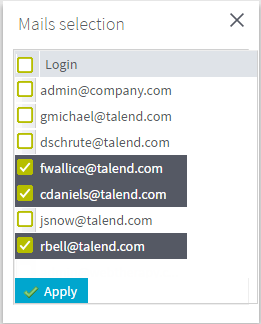How to add an update-based notification
Before you begin
Before configuring a notification message, you must configure the SMTP protocol of your email server. For more information on how to configure the SMTP protocol, see Setting up an SMTP protocol.
About this task
This email notification will alert specified users when patches are available for download.