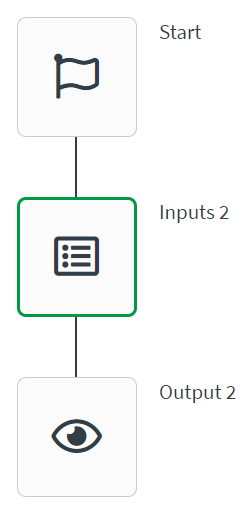Working with versions
Each time the the automation is executed, a version of the automation is saved to the changelog.
Access the changelog from the Overview section. The changelog is available from the button.
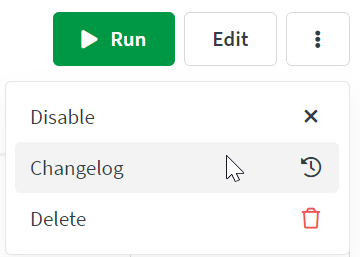
The changelog
The changelog shows a list of automation executions and when they were executed. Each entry is saved as a JSON object that represents the automation.
The changelog does not save the output of each block in an automation. Instead it saves the automation as a JSON object that you can use to restore previous versions.
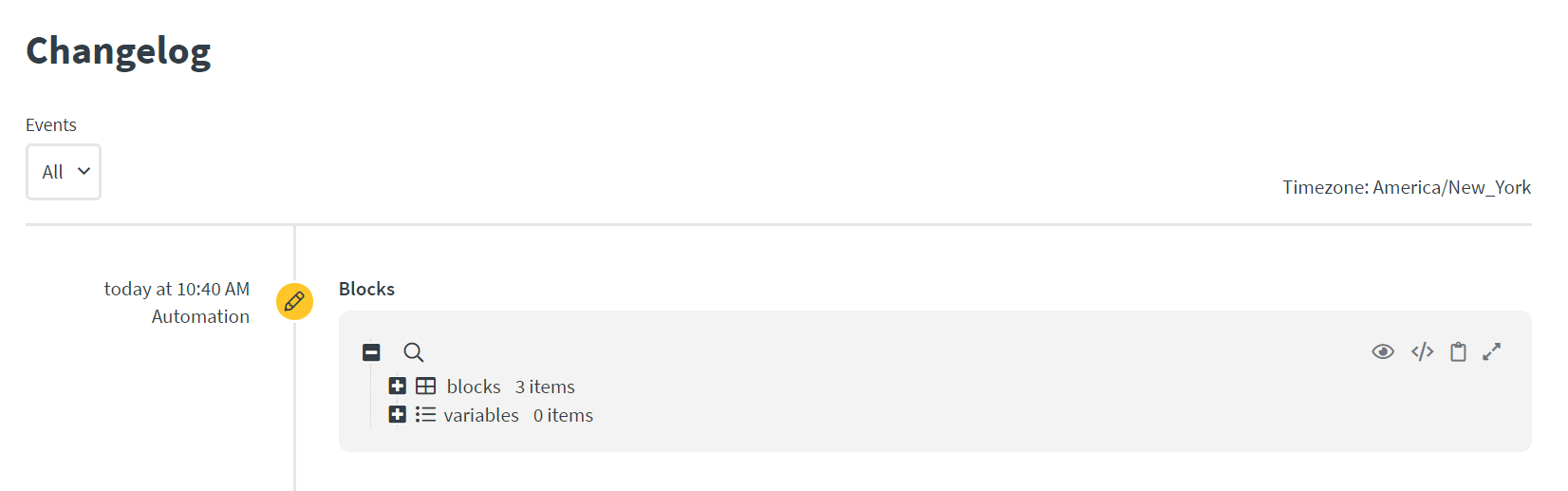
Restore a previous version
To restore a previous version, copy the automation and paste it onto the automation canvas. Then replace the current automation with the previous version.
Here is an example using a simple automation:
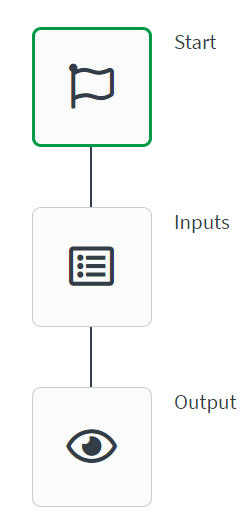
-
Copy the previous version using the
on the changelog page.
-
Go to the Editor section.
-
Right-click the canvas, then click Paste blocks.
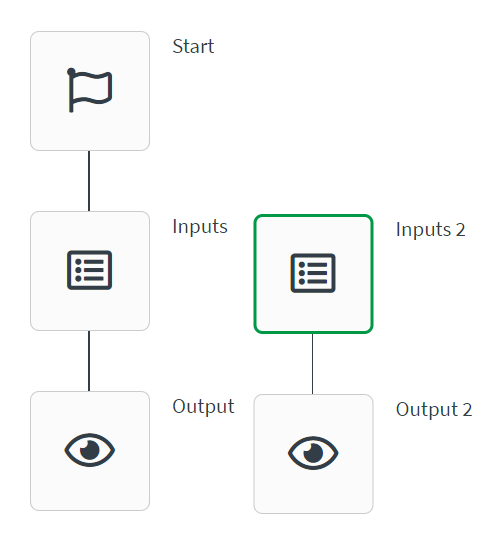 情報メモ
情報メモThe restored blocks are incremented with a number and they are not attached to a start block.
-
Replace the current blocks with the restored blocks.