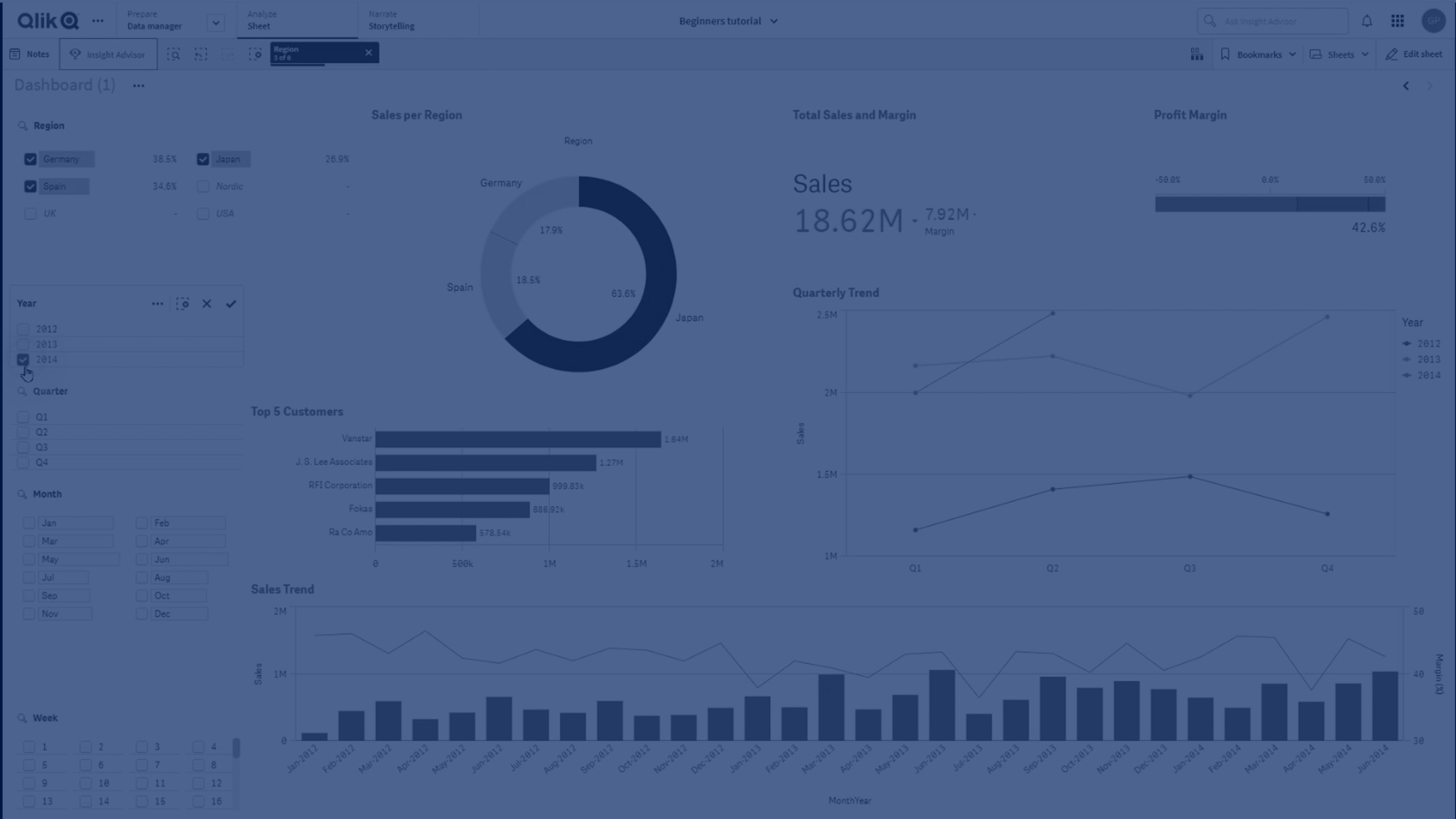What's new in Qlik Sense May 2023
This section provides Qlik Sense business users, analytic creators, and data integrators a summary of the features and improvements available in Qlik Sense Enterprise on Windows.
Qlik Sense administrators should review the What’s New section in the Qlik Sense for Administrators documentation set.
Qlik Sense developers should review the What’s New section in the Qlik Sense for Developers documentation set.
Visualizations and dashboards
New customization options for filter panes
App developers now have new ways to customize the appearance and functionality of filter panes. The listbox for each field or master dimension in a filter pane can be customized individually with multiple new properties. The following options are available:
-
Hide the displayed title of the field.
-
Remove search functionality for the field, or switch to Wildcard mode (inserts * characters around string).
-
Compact view for optimizing space between values.
-
Checkbox mode for alternative selection method.
-
Histogram view to display the frequency of each value in the data.
-
Grid layout with custom ordering and display options.
Styling improvements to charts
New styling improvements are available for several Qlik Sense charts, giving app developers more customization options when building visualizations, allowing them to conform to company, department, or personal style standards and preferences.
New styling options have been added for the following charts:
Line charts can display larger datasets
App developers can now control the number of visible points and lines displayed in line charts. The maximum for visible points is 50,000. The maximum for visible lines is 1,000. These options are available for line charts with a continuous dimension axis.
A line chart with a large data set. This chart is set to display a maximum of 50 lines and 20,000 data points.

Add background colors and images to charts
App developers can now add a custom background color or image to straight tables, pivot charts, pie charts, and bar charts. Any image in the media library can be used as a background. You can choose a single background color or color by expression.
Create personalized straight tables with chart exploration
In the Visualization bundle, the new straight table significantly boosts self-service capabilities with chart exploration. It acts as a catch-all table, providing app consumers with the flexibility to pick and choose how they would like their table presented.
App creators can add many fields simultaneously, customize the table at the column-level, add alternative dimensions and measures, set column width, apply pagination, and turn on chart exploration.
Chart exploration allows users that do not have edit rights to customize the original straight table when they are in analysis mode. These users can add or remove columns, change sort order, re-arrange columns, and make selections. They can then share, download, subscribe to, or bookmark the new table layout. The changes made in chart exploration mode by a user are not seen by other users working in the same sheet. It is very helpful in apps that have many viewers with different needs.
Straight table (Visualization bundle)
Chart exploration in a straight table in analysis mode.

Advanced authoring
New chart functions for custom app navigation
The new chart functions ObjectId() and InObject() enable creation of guided applications with custom navigation functionality. For example, you can use the functions in conditional expressions to create colored buttons to navigate between sheets in an app.
The functions give access to the hierarchy of objects in a Qlik Sense app. ObjectId() will return the ID of the object in which the expression is evaluated. The function takes one optional string parameter, which can specify the type of the object you're looking for. ObjectId('sheet') will return the ID for the sheet of the expression. InObject(ID) is true when evaluated inside an object with the specified ID.
Connectors
New Google Analytics 4 connector
The Google Analytics 4 connector extracts traffic and engagement metrics from your Google Analytics 4-enabled websites and apps and loads that data into your Qlik Sense apps.
Google is replacing Universal Analytics with Google Analytics 4. For more information about this change, see Google Analytics Help.