Right-to-left reading order in Qlik Sense
Reading orders specify the direction of the characters in strings of text and numbers.
The default reading order in a Qlik Sense app is left to right. You can change the reading order to right-to-left in your app preferences, for example, if your data or labels are in a right-to-left language such as Arabic or Hebrew.
The reading order affects the whole app. You can change the reading order only in an unpublished app.
When the right-to-left reading order is turned on from app options it affects the app in the following ways:
-
The visualizations are displayed from right to left.
-
User-provided text, such as sheet titles, will always be right aligned, regardless of the language of the provided text.
-
The reading order of the text is determined by the first strongly directional character in the string:
- A string that starts with a strongly right-to-left character, will be displayed from right to left.
-
A string that starts with a strongly left-to-right character will be displayed from left to right.
-
The main toolbar and the edit panels are not affected by this setting. For these, the language depends on the language setting of the web browserQlik Sense is running in. For more information, see Changing language in Qlik Sense.
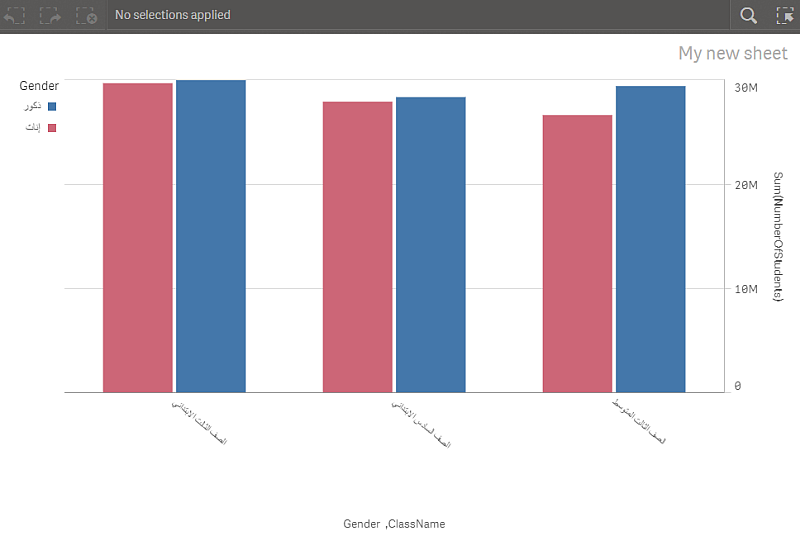
Activating right-to-left reading order
Do the following:
- In an unpublished app, click
and then click
to open app options
- Under Appearance > Right-to-left, select On or Off.
