Using the selections tool
The selections tool gives an overview of every dimension and field in an app. It also gives a more detailed view of selected data, so that you can explore associations in dimensions that have not been used.
During analysis, click Selections to open selections view.
The selections tool is divided into two sections: Selections and App dimensions. The selections section displays the fields that have active selections. The app dimensions section displays all dimensions without an active selection. Both sections are sorted alphabetically. By default, app dimensions only displays master items. Select Show fields to show all the fields that have been loaded into the app, but are not used as dimensions.
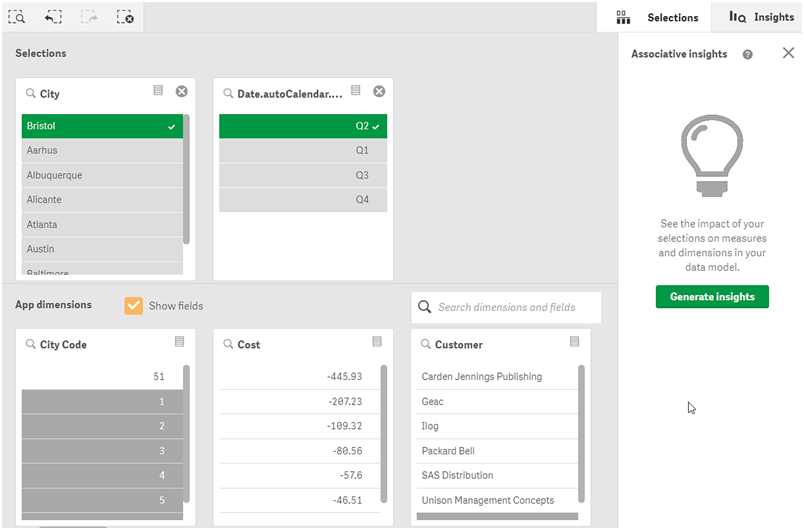
Making and clearing selections
You can make several selections consecutively. Click or click outside the list, but within the selections tool area, to confirm your selections. These dimensions will move up to Selections. Click the toolbar to close the selections tool.
In Selections, you can clear a selection in a field by clicking . The field is then moved down to App dimensions.
When you are in the selections tool, you can still use the options in the selections bar: step back, step forward, and clear all selections. In each dimension you have the usual list options: selection menu, clear selection, cancel selection, confirm selection, and search.
Searching in the App dimensions section
App dimensions has a search box that is useful when you have many dimensions and fields. You can search by field or dimension title. Your search string can consist of one or more words, or only a part of word. The search is not case sensitive, but only exact string matches are displayed. A search for "numbers" will not display fields with the string "number", but a search for "mbe" will.
Scrolling in the selections tool
You can drag the scroll bar to scroll horizontally through a section. When you scroll in one section the other section is unaffected.
The dimension lists also have scroll bars, for vertical scrolling.
Generating insights
Associative insights reveals relationships in your data. The Qlik cognitive engine searches your data model for excluded values in a subset of fields. It then highlights those values, so you can explore them.
Once you have made a selection, click Generate insights. Cards are shown in the right hand panel. The cards show the effect of your selection on dimensions and measures in your data. See: Discovering your data with associative insights
