Add assets to your sheet or visualization using the assets panel.
Click Show assets in the lower left corner of a sheet to open the assets panel. You have to be in edit mode.
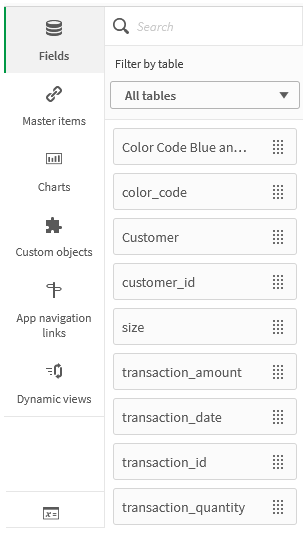
All assets may not be available, depending on your Qlik Sense configuration.
Fields
Fields represent the data that is available in your app. Drag a field onto a sheet to create visualizations with chart suggestions. Drag a field onto a visualization to add the field to a visualization.
Additionally, right-click on fields to do the following:
-
Create a new master dimension. See: Creating a master dimension from a field
-
Create a new master measure. See: Creating a master measure from a field
-
Create a calendar measure. See: Create calendar measures
-
View field settings. See: Always one selected value
Date and time
All date fields are marked with and can be expanded to use date and time attributes of the field. Date and time attributes are created automatically when you use the Data manager. If you used the data load script to load data, you need to create the date and time attributes using derived fields.
See: Date & time fields
Map data
All fields recognized as geopoints in map visualizations are marked with .
See: Loading your own map data
Master items
Create dimensions, measures and visualizations as master items that can be re-used in your app.
See:
Charts
Drag charts onto your sheet to create visualizations.
See: Visualizations
Custom objects
Enhance your apps with custom-designed visualizations.
See: Creating a visualization using a custom object
App navigation links
Build on-demand apps using app navigation links. On-demand apps load a subset of the data that is loaded in aggregate form by a selection app.
See: Building an on-demand app
Dynamic views
Create dynamic views to query and view relevant subsets of large data sets in charts that can be dynamically refreshed as selections are made.
See: Managing data with dynamic views
Variables
Click to open the variables dialog.
See: Variables dialog
Search
Find assets using the search field. As you start to type in the search field, all items that have a name or a tag that contains the search string, are presented.
See: Searching in the assets panel
