Configuring Qlik Insight Advisor Chat for external channels
You can connect the Bot Channel Service to third-party tools, such as Slack and Microsoft Teams, to allow users to get insights about Qlik Sense data directly from third-party communication tools.
Prerequisites
- Your Qlik Sense users must have an email address linked to their userId.
-
You have access to a Microsoft Azure portal, and you have permissions to create Azure bots.
Information noteThe bot and the service do not need to be hosted on Azure, however, the broker for the Microsoft Teams bot and Slack bot uses Microsoft Azure. - You have access and permissions to configure communication endpoints on Slack or Microsoft Teams, or both.
Configure a virtual proxy
The first step in configuring Qlik Insight Advisor Chat for external channels is to create a virtual proxy in the QMC. The virtual proxy provides a communication network between the Bot Channel Service and the other Qlik services.
Do the following:
- Log in to the QMC. By default, the QMC address is https://<QPS server name>/qmc.
- Select Virtual proxies.
- Select Create new.
-
On the Edit virtual proxy configuration page, select Identification, Authentication, Load Balancing, and Advanced, from the right-hand Properties menu.
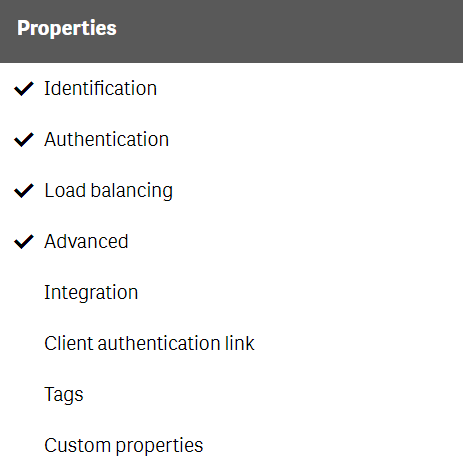
-
Enter the following details:
Information noteAll other fields can be left blank or select the default values. - Click Apply and agree to restart the Virtual Proxy Service.
- From the right-hand Properties menu, under Associated items, select Proxies.
- Click Link.
- Select the central node, then click Link.
When you complete the virtual proxy configuration, you can then create a Microsoft Azure Web App Bot. This bot relays communication between the communication platform and the Bot Channel Service.
