Designer mode
In Designer mode, you define endpoints, select tables to be replicated, modify table settings (including filters and transformations), and create global transformation rules. This is the default mode when you open a task.
Viewing a task in Designer mode
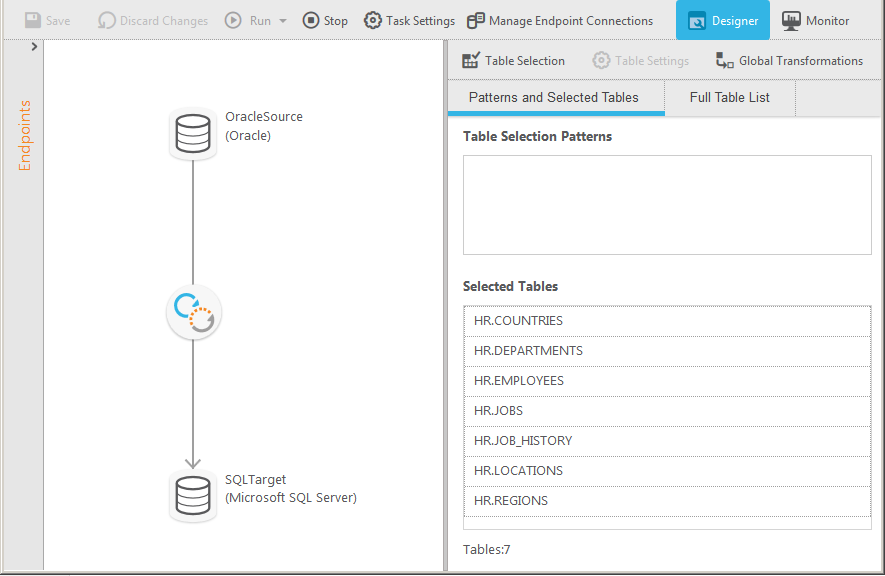
The Designer mode includes the following elements:
- Endpoints list: Lists the source and target endpoint connections that you added to Qlik Replicate. For more information, see Defining and managing endpoints. The figure shows the Endpoints List in a collapsed state, hiding the endpoints. To expand the list, click the right arrow at the top or anywhere below it. To close the panel, click the left arrow.
- Endpoints map: Illustrates the connection between the source and target endpoints for the task. The round icon between the endpoints represents the task type, which can indicate Full Load only, Full Load and Apply Changes, or Apply Changes only.
- When you create a task, you can drag the endpoints to the source and target drop spots as required. For more information, see Adding a source and target endpoint to a task.
- Monitor and Designer buttons: Lets you switch between Monitor mode and Designer mode. See also Monitor mode and Monitoring and controlling replication tasks.
- Run button: Lets you run the task at hand.
- Task Settings button: Opens the Task Settings dialog box. For more information, see Task Settings.
- Manage Endpoint Connections button: Lets you view the endpoints defined, edit them, or add new endpoints. For more information, see Defining and managing endpoints.
- Select and Define Tables: Lets you select the tables you want to include in your replication task. In addition, you can use transformation and filter operations to create new tables or to replicate parts of tables. For more information, Selecting tables and/or views for replication, Using filters, and Defining transformations for a single table/view.
- Global Transformations option: Lets you create transformations for all tables in a task. For more information, see Starting the Global Transformation Rules wizard.
To display a task in Designer mode:
- On the right side of the toolbar, click Designer.
