Adapted Layout
In order to use the limited space of the small device in an optimized way, some objects are not included when opening the document using AJAX on Small Devices:
- Button
- Container
- Line Arrow
- Current Selections Box
- Input Box
- Multi Box
- Bookmark Object
- Search Object
- Text Object
Access to the excluded objects is available by switching to Ajax client.
Navigating Among Sheets
To navigate between sheets, drag your finger up or down on the screen (vertical scrolling).
Navigating Among Objects
To navigate between objects of the current sheet from the document start screen, drag your finger right or left on the screen (horizontal scrolling). To select an object, press it with your finger.
To navigate to the next object on the sheet when an object has been selected, flick left or right, or tap to the left or right of the row of dots at the bottom of the screen.
Main Menu
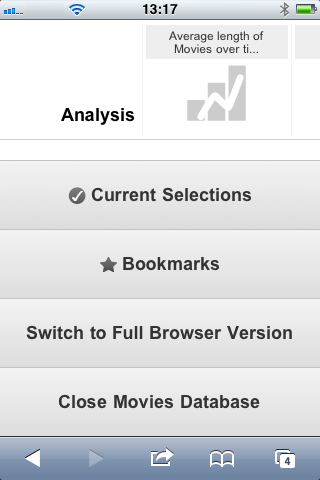
The main menu is located at the bottom of the screen when a QlikView document is opened, and contains a number of options:
Current Selections
Pressing Current Selections displays selections that are currently made, and any already made selections can be edited or removed. The current selections affect what is displayed in all objects in the QlikView document. Pressing the arrow in the top right-hand corner opens the Current Selections menu, with the following options:
| Option | Description |
|---|---|
| Back | Reverts to the preceding selection state. |
| Forward | Reverts to the selection state before having selected Back. It is possible to toggle between two states by alternating between the Back and Forward commands. |
| Lock all fields | Locks all selected values. |
| Unlock all fields | Unlocks all currently locked values. |
| Clear all selections | Clears all selections, except locked ones. |
| Unlock and clear all | Unlocks and clears all values. |
Bookmarks
Pressing Bookmarks displays all bookmarks that are defined for the document. The current state of selections can be saved as bookmarks for later use. Bookmarks capture selections in all states defined in a QlikView document. When recalling a bookmark, the selections in all states will be applied. Bookmarks cannot be defined, only viewed, when using the layout adapted for small devices.
Switch to Ajax Client
When having opened the QlikView document in the version optimized for small devices, it is possible to switch to original application layout by selecting the Switch to Ajax Client option.
Close [Current Document]
Closes the current document.
Working with Objects
To select a part of the displayed values in for example a bar chart, or to select multiple lines in a line chart, hold your finger on the object until the resizable selection area pops up. Resize the selection area according to your preference, and press the Select button at the top left-hand corner.
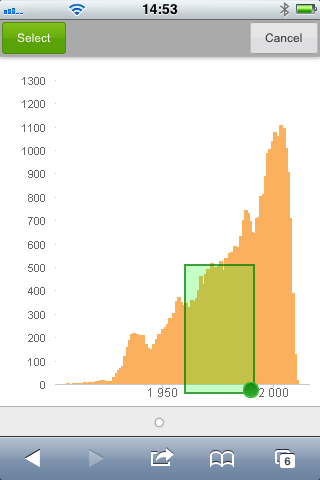
The selected values are now displayed.
When a menu is available, it is accessed by pressing the arrow at the top right-hand corner. When an object is selected, the menu includes Current Selections and Bookmarks . The menu is closed by pressing the X-icon.
To return to the previous view, press the Back icon at the top left-hand corner.
To select multiple items in a list box or in a table, hold your finger on the item until the Select, Clear and Cancel buttons are displayed at the top of the screen. Use the Select button to add selections, and Clear buttons to remove selections.
Orientation and Zooming
Rotating the small device 90° allows working with the QlikView document in landscape orientation.
Zooming of QlikView objects is supported when having opened the document in Ajax client, using the regular zooming functionality of the small device.
