The web server can be the built-in QlikView Web Server (QVWS) or Microsoft IIS. QVWS is installed as a Windows service during a default, complete installation of QlikView Server. When IIS is used, the same functionality is provided by a set of ASPX pages and a special support service, QlikView Settings Service (QSS). QSS acts as the management interface for settings used by the ASPX pages.
Overview
QlikView Web Server
| Property | |
|---|---|
| Executable | %ProgramFiles%\QlikView\Server\Web Server\QVWebServer.exe |
| Data | %ProgramData%\QlikTech\WebServer |
| Listens to | HTTP: 80; HTTP: 4750; SNMP: 4751 |
| Uses/Controls | DSC |
| Used by | Web browser clients and mobile clients |
QlikView Settings Service
| Property | |
|---|---|
| Executable | %ProgramFiles%\QlikView\Server\Web Server Settings\QVWebServerSettingsService.exe |
| Data | %ProgramData%\QlikTech\WebServer |
| Listens to | HTTP: 4750 |
| Used by | QMS |
Files
Settings and Configuration
| File | Description |
|---|---|
| Config.xml | Configuration file for the service. |
Logs
| File | Description |
|---|---|
| Log\<date>.txt | Event and error log. |
Configuring the QlikView Web Service
You may configure the web server either through the QlikView Management Console. Additional configuration can be done by editing the config.xml file, found in the following location:
C:\ProgramData\QlikTech\WebServer
The config.xml file contains the following section that is commented out to simplify the usage of common but non-default options.
<Config>
<DefaultUrl>http://_/</DefaultUrl>
<DefaultQvs>local</DefaultQvs>
<ConfigUrl>http://_:4750/qvws.asmx</ConfigUrl>
<TunnelUrl>/scripts/QVSTunnel.dll</TunnelUrl>
<QvsStatusUrl>/QvAjaxZfc/QvsStatus.aspx</QvsStatusUrl>
<LogLevel>Information</LogLevel>
<UseCompression>True</UseCompression>
<InstallationPath>C:\Program Files\QlikView\Server\Web Server</InstallationPath>
<QvsAuthenticationProt>Negotiate</QvsAuthenticationProt>
<QvpPort>-1</QvpPort>
<AddCluster>
<Name>local</Name>
<LoadBalancing>Random</LoadBalancing>
<AlwaysTunnel>False</AlwaysTunnel>
<AddQvs>
<Machine>localhost</Machine>
<Port>4747</Port>
<LinkMachineName>RD-CENTEST1</LinkMachineName>
<Weight>1</Weight>
</AddQvs>
</AddCluster>
<AddDSCCluster>
<CustomUserPort>-1</CustomUserPort>
<DirectoryServiceConnectorSettings>
<ID>17da91ee-c4a6-4cdb-a2fb-ab472ece659f</ID>
<Url>http://rd-centest1:4730/qtds.asmx</Url>
<Name>Default DSC</Name>
<Username>DxdCGMWfOwU=</Username>
<Password>DxdCGMWfOwU=</Password>
<LogLevel>Normal</LogLevel>
</DirectoryServiceConnectorSettings>
</AddDSCCluster>
<Authentication>
<AuthenticationLevel>Always</AuthenticationLevel>
<LoginAddress>/qlikview/login.htm</LoginAddress>
<LogoutAddress>logout.htm</LogoutAddress>
<GetTicket url="/QvAjaxZfc/GetTicket.aspx" />
<HttpAuthentication url="https://_/scripts/GetTicket.asp" scheme="Basic" />
<HttpAuthentication url="/QvAJAXZfc/Authenticate.aspx" scheme="Ntlm" />
</Authentication>
<AccessPoint>
<Path>/QvAJAXZfc/AccessPoint.aspx</Path>
<AjaxClientPath>/QvAJAXZfc/opendoc.htm</AjaxClientPath>
<PluginClientPath>/QvPlugin/opendoc.htm</PluginClientPath>
<DefaultPreferedClient>Ajax</DefaultPreferedClient>
<DefaultView>Thumbnails</DefaultView>
<DefaultPagesizeDetails>40</DefaultPagesizeDetails>
<DefaultPagesizeThumbnails>4</DefaultPagesizeThumbnails>
<HighlightNotExecutedJobs>False</HighlightNotExecutedJobs>
<HighlightThresholdMinutes>60</HighlightThresholdMinutes>
<AllowCmdUrl>False</AllowCmdUrl>
<Target />
<RespectBrowsable>True</RespectBrowsable>
</AccessPoint>
<Ajax>
<Path>/QvAJAXZfc/QvsViewClient.aspx</Path>
<Path>/QvAJAXZfc/QvsViewClient.asp</Path>
<NoCrypto>False</NoCrypto>
<ProhibitMachineId>False</ProhibitMachineId>
<Recording>False</Recording>
<AllowCmdUrl>True</AllowCmdUrl>
</Ajax>
<Web>
<Folders>
<Folder>
<Name>QlikView</Name>
<Path>C:\Program Files\QlikView\Web</Path>
</Folder>
<Folder>
<Name>QvClients</Name>
<Path>C:\ProgramFiles\QlikView\Server\QvClients</Path>
</Folder>
<Folder>
<Name>QvAJAXZfc</Name>
<Path>C:\ProgramFiles\QlikView\Server\QvClients\QvAjaxZfc</Path>
</Folder>
<Folder>
<Name>QvDesktop</Name>
<Path>C:\Program Files\QlikView\Server\QlikViewClients\QlikViewDesktop</Path>
<Folder>
<Folder>
<Name>QvPlugin</Name>
<Path>C:\Program Files\QlikView\Server\QvClients\QvPlugin</Path>
</Folder>
</Folders>
<Types>
<Type>
<Extension>.css</Extension>
<Content>text/css</Content>
</Type>
<Type>
<Extension>.htm</Extension>
<Content>text/html</Content>
</Type>
<Type>
<Extension>.html</Extension>
<Content>text/html</Content>
</Type>
<Type>
<Extension>.jpg</Extension>
<Content>image/jpg</Content>
</Type>
<Type>
<Extension>.gif</Extension>
<Content>image/gif</Content>
</Type>
<Type>
<Extension>.jar</Extension>
<Content>application/octet-stream</Content>
</Type>
<Type>
<Extension>.png</Extension>
<Content>image/png</Content>
</Type>
<Type>
<Extension>.exe</Extension>
<Content>application/octet-stream</Content>
</Type>
<Type>
<Extension>.msi</Extension>
</Type>
<Type>
<Extension>.htc</Extension>
<Content>text/xml</Content>
</Type>
<Type>
<Extension>.js</Extension>
<Content>text/javascript</Content>
</Type>
<Type>
<Extension>.xslt</Extension>
<Content>text/xml</Content>
</Type>
<Type>
<Extension>.xml</Extension>
<Content>text/xml</Content>
</Type>
<Type>
<Extension>.xls</Extension>
<Content>application/vnd.ms-excel</Content>
</Type>
<Type>
<Extension>.csv</Extension>
<Content>application/octet-stream</Content>
</Type>
<Type>
<Extension>.pdf</Extension>
<Content>application/pdf</Content>
</Type>
</Types>
</Web>
</Config>
The following table describes the tags listed in the example.
| Tag | Description |
|---|---|
|
DefaultURL
|
The URL of the QlikView Server. |
|
ConfigUrl
|
This is the URL the QMC uses to communicate with the QlikView Web Server. |
|
TunnelUrl
|
The URL used for tunneling. |
|
QvsStatusUrl
|
The URL to the status page for the QlikView Server. |
|
LogLevel
|
Sets the level of logging. Possible settings are Information (High), Warning (Medium) and Error (Low). |
|
UseCompression
|
Set whether the information sent should be compressed. |
|
InstallationPath
|
The installation path of the QlikView Web Server. |
|
QvsAuthenticationProt
|
How the QlikView Server Authenticates. Set to Negotiate, Kerberos or NTLM. |
|
AddCluster - Name
|
The name of the cluster. |
|
AddCluster - LoadBalancing
|
How the load balance should be calculated. Possible values are Random, where the client is directed to a QVS at random, CpuUsage where the QVS reporting the least average CPU will be selected or LoadedDocument, where the client is directed to the QVS where the document the client requests is already loaded. |
|
AddCluster - AddQvs - AlwaysTunnel
|
Set to true to always tunnel the communication to the QlikView Server. |
|
AddCluster - AddQvs - Machine
|
The name of the computer where the QlikView Server is running. |
|
AddCluster - AddQvs - Port
|
The port the QlikView Server listens to. |
|
AddCluster - AddQvs - LinkMachineName
|
The external name of the QlikView Server, used by the QlikView Plug-in clients. |
|
AddCluster - AddQvs - Weight
|
Set a higher value if you wish that the QlikView Server be selected more frequently when using random load balancing. |
|
AddDSCCluster - CustomUserPort
|
The port for the custom user Directory Service Connector. |
|
AddDSCCluster - DirectoryServiceConnectorSettings - Url
|
The location of the Directory Service Connector. |
|
AddDSCCluster - DirectoryServiceConnectorSettings - Name
|
The cluster name. |
|
AddDSCCluster - DirectoryServiceConnectorSettings - Username
|
Enter a user name if needed to connect to the Directory Service Connector. |
|
AddDSCCluster - DirectoryServiceConnectorSettings - Password
|
Enter a password if needed to connect to the Directory Service Connector. |
|
Authentication - AuthenticationLevel
|
Sets how the client should access the AccessPoint. Possible values are Always, Login and Never. |
|
Authentication - LoginAddress
|
The path to an alternative login page used for custom users. |
|
Authentication - LogoutAddress
|
The path to an alternative logout page used for custom users. |
|
Authentication - GetTicket
|
The URL and authentication used to get a ticket from the Server for a client. |
|
Authentication - HttpAuthentication
|
The URL and authentication used to get a ticket from the Server for a client if using SSL/TSL. |
|
AccessPoint - Path
|
The path where the Access Point is installed. |
|
AccessPoint - AjaxClientPath
|
The relative path to the Ajax client. |
|
AccessPoint - PluginClientPath
|
The relative path to the QlikView plug-in client. |
|
AccessPoint - DefaultPreferredClient
|
Sets which client should be set as the preferred client for a user’s first visit to the AccessPoint for clients. |
|
AccessPoint - DefaultView
|
The default view of documents on the AccessPoint, details or thumbnails. |
|
AccessPoint - DefaultPagesizeDetails
|
The number of rows on the AccessPoint when using the Details view. |
|
AccessPoint - DefaultPagesizeThumbnails
|
The number of rows on the AccessPoint when using the Thumbnails view. |
|
AccessPoint - RespectBrowsable
|
When set to True only mounts that are set as Browsable in the QVS are displayed on the AccessPoint. |
|
Ajax - Path
|
The path to QvsViewClient.aspx. The path may be changed, but the file name must remain unchanged for the installation to work. |
|
Ajax - NoCrypto
|
Prohibit the use of encryption between the QlikView Web Server and the QlikView Server. |
|
Ajax - ProhibitMachineID |
Prohibit sending the machine ID. This will effectively exclude the usage of anonymous bookmarks. |
|
Ajax - Recording
|
When set to True, the qvpx calls for the AJAX zero footprint client are logged. |
|
SafeForwardList
|
When a redirect is requested through Authenticate.aspx, a DNS lookup is done to retrieve the IP addresses of the path provided in this tag. If the IP addresses matches that of the redirect request, the redirect is allowed. |
|
StrictSafeForwardList
|
When a redirect is requested through Authenticate.aspx, the host name of the path provided in this tag is compared with the host name of the incoming redirect path. If they match (not case sensitive), the redirect is allowed. |
|
Web - Folders
|
The path to the different virtual folders in the QlikView Web Server. Change the name and path if the files are installed to folders other than the default. |
|
Web - Types
|
Specify what file extensions the clients are allowed to download from the Access Point/QlikView Web Server. |
Load Balancing
QVWS hosts web pages, prepares the file list for AccessPoint, and manages the load balancing of QlikView Servers (QVSs).
AccessPoint is a web portal for documents hosted on QVWS. The pages for AccessPoint are by default located in the folder %ProgramFiles%\QlikView\Web. QVWS also acts as web server for any AJAX pages accessed by the end users.
The load balancing performed by QVWS is different from load balancing a web server, since the additional work and resource consumption is almost similar for each user, so it does not matter on which server the user ends up.
The load balancing schemes are listed below.
| Scheme | Description |
|---|---|
| Random | The default load balancing scheme. The user is sent to a random server, no matter if the document the user is looking for is loaded or not. |
| Loaded Document | If only one QVS has the particular document loaded, the user is sent to that QVS. If more than one QVS or none of the QVSs has the document loaded, the user is sent to the QVS with the largest amount of free RAM. |
| CPU with RAM Overload | The user is sent to the least busy QVS. |
The settings for load balancing are configured in QMC.
QlikView AccessPoint
QlikView AccessPoint is a web portal that lists the documents each user has access to. AccessPoint only links to each document – it does not host the documents. The hosting is done by QlikView Server.
The documents can be displayed as thumbnails or in a detailed list.
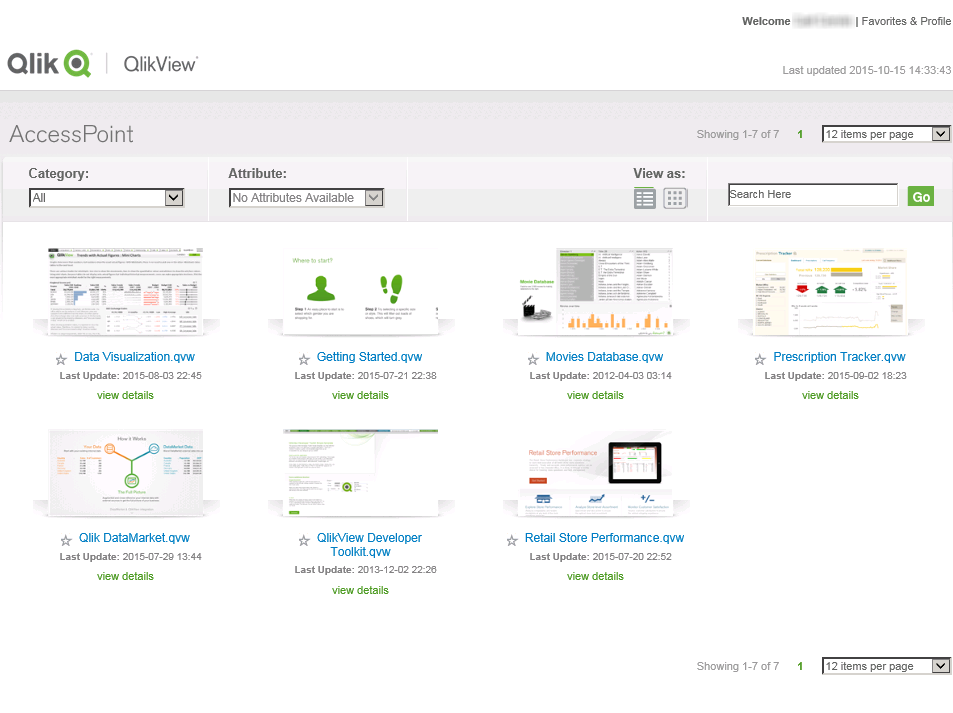
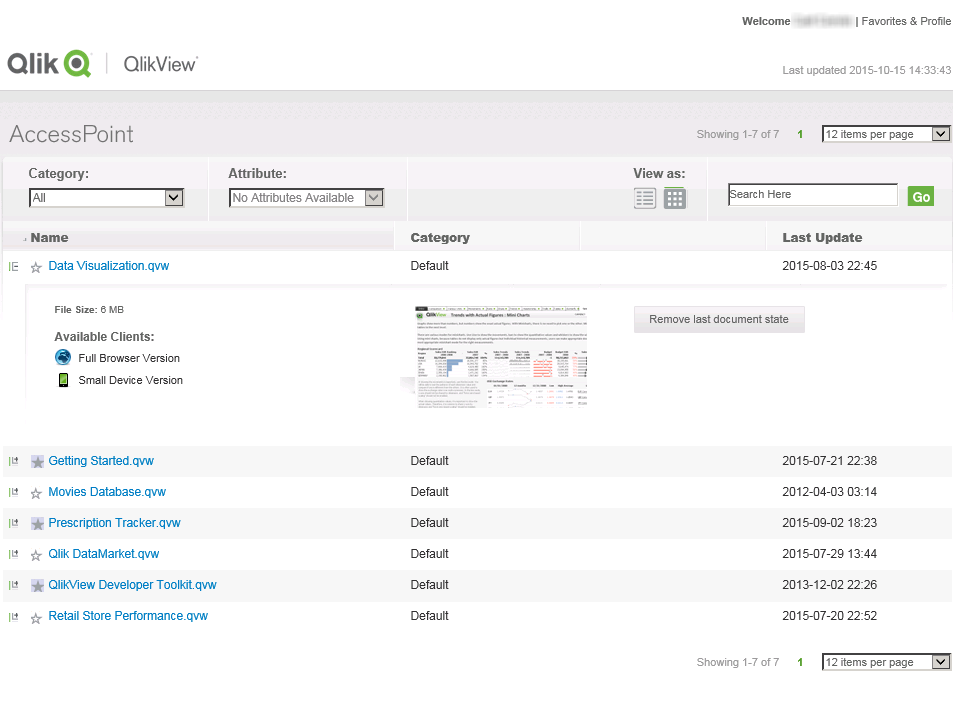
The settings available in AccessPoint are listed below.
| Setting | Description |
|---|---|
| Category | Category grouping for the document. Categories are managed in QMC under Documents>User Documents>Document Information. |
| Attribute | Attribute grouping for the document. Attributes are managed in QMC under Documents>User Documents>Document Information. |
| View as |
Document display type, Detailed view or Thumbnails view. In the Detailed view, the documents can be sorted by Name, Category, and Last Update. |
Click a view details link in the Thumbnails view or a plus sign (+) to the left of a document name in the Detailed view to display additional information on a document (see below).
| Field/Button | Description |
|---|---|
| Last Update | When the document was last updated. Information note This is only displayed in the Thumbnails view. |
| Next Update | When the document will be updated next time. Information note This is only displayed if the document is part of a task that has a schema. |
| File Size | Size of the document. |
| Available Clients | Click a client to open the document with that client. |
| Remove last document state | Click this button to remove the last document state. |
 indicates that the document has been updated within the defined period. A
indicates that the document has been updated within the defined period. A  indicates that the document has not been updated within the defined period.
indicates that the document has not been updated within the defined period.Click a star icon next to a document name in the Thumbnails or Detailed view to set the preferences for the document.
| Setting | Description |
|---|---|
| Open with | Select a client to make it the default client to open the document with. |
| Add to favorites | Click this link to add the document to the favorite documents. Select Category>Favorites in AccessPoint to display the favorites. |
Modifying the modal dialogs in the Ajax client
The modal dialogs, such as Print, Export, and Server Connection Lost, can be modified in the file customTranslations.
Navigate to C:\Program Files\QlikView\Server\QlikViewClients\QlikViewAjax\htc\customFiles. The files customConfig and customTranslations are empty, but the files customConfigExample and customTranslationsExample present examples on how to edit.
In the file customConfig, it is a prerequisite that TranslationEvents is set to true in order for the edits in customTranslations to be valid.
For the changes to take effect, the server has to be stopped and restarted.
