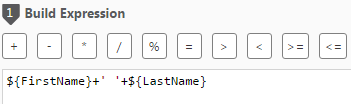Building Expressions
The first step in using the Expression Builder is to build an expression in the Build Expression pane.
To build an expression:
- Hover the mouse cursor over the element that you want to add to your expression (expressions usually start with an Input Column) and click the arrow that appears to its right.
- Add Operators additional Input Columns and Functions as required.
Information note
To add operators to your expression, you can use the Operator tab on the left or the Operator buttons located above the Build Expression pane or any combination of these.
Example:
To create an expression that combines the FirstName name and LastName columns, do the following:
- Add the
FirstNameInput Column to the Build Expression pane. - In the Operator toolbar above the Build Expression pane, click the concatenate operator.
- Then add a space between single quote characters and click the concatenate (
+) operator again. -
Add the
LastNameInput Column to the Build Expression pane.The expression would look like this: