Expression Builder overview
The following section provides an overview of the Expression Builder functionality.
The Expression Builder enables you to create a transformation without needing to type anything manually.
The Expression Builder can be opened in several places, depending on your needs. For more information about where to create a transformation, see Creating transformations.
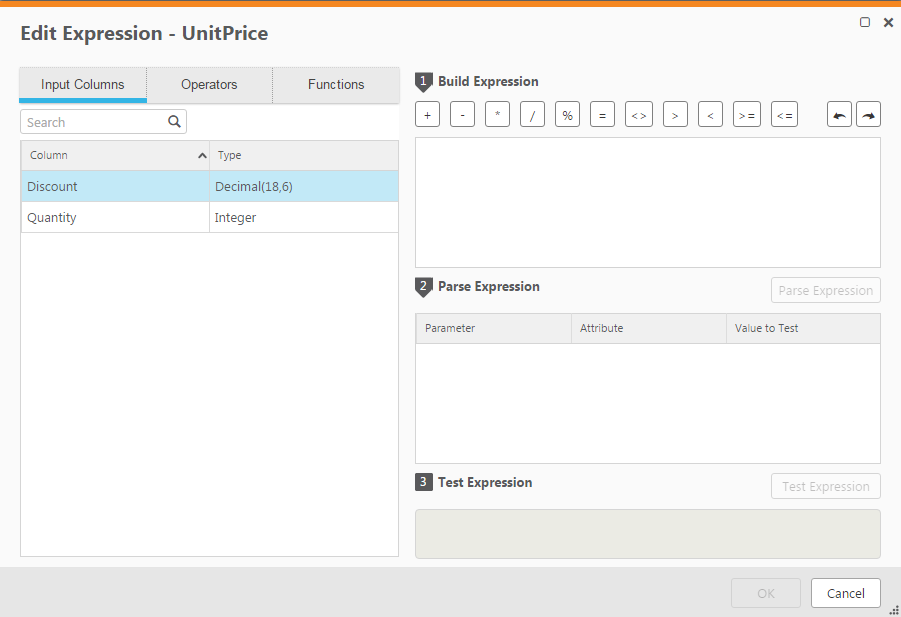
The Expression Builder consists of the following panels:
-
Tabs on the left of the Expression Builder: These tabs contains elements that you can add to an expression. Select elements and add them to the Build Expression pane to create an expression. For more information, see Building Expressions.
The following tabs are available:
-
Parameters - Only displayed when opening the Expression Builder from within the Reusable Transformations > Edit Transformation window.
For information on reusable transformations, see Reusable transformations below.
- Input Columns/Input Attributes - Columns/attributes that can be used to build your expression.
-
Transformations - Contains a list of reusable transformations. The tab is not displayed if no reusable transformations have been defined.
For information on reusable transformations, see Reusable transformations below.
- Operators - Operators that can be used to build your expression.
-
Functions - Functions that can be used to build your expression.
Information noteThe Operators and Functions displayed in the Expression Builder use SQL format. As SQL support and implementation is different for each database type and version, the database being used in your Compose project will determine which Operators and Functions will be available.
Additionally, the list of Operators and Functions displayed in the Expression Builder is not comprehensive. However, you can use any Operators and Functions supported by the database, even if they are not included in the list.
For an explanation of the available Operators and Functions, refer to the Help for your data lake.
-
- Build Expression Pane: The Build Expression pane is where you build your expression. You can add elements, such as columns or operators to the panel as well as type all or part of the expression. For more information, see Building Expressions.
- Parse Expression Pane: This pane displays the parameters for the expression. After you build the expression, click Parse Parameters to list the expression parameters. You can then edit the parameters, enter a value for each of the parameters and associate attributes with them. For more information, see Parsing expressions.
- Test Expression Pane: This panel displays the results of a test that you can run after you provide values to each of the parameters in your expression. For more information, see Testing expressions.
