Adding a user
To Add a User: In the security modal select Users tab below Manage Users. Choose LOCAL from domain dropdown and select Add User; this opens the user administration modal.
Note that Active Directory users can only be imported into Qlik Catalog (not added through the UI).
Add user
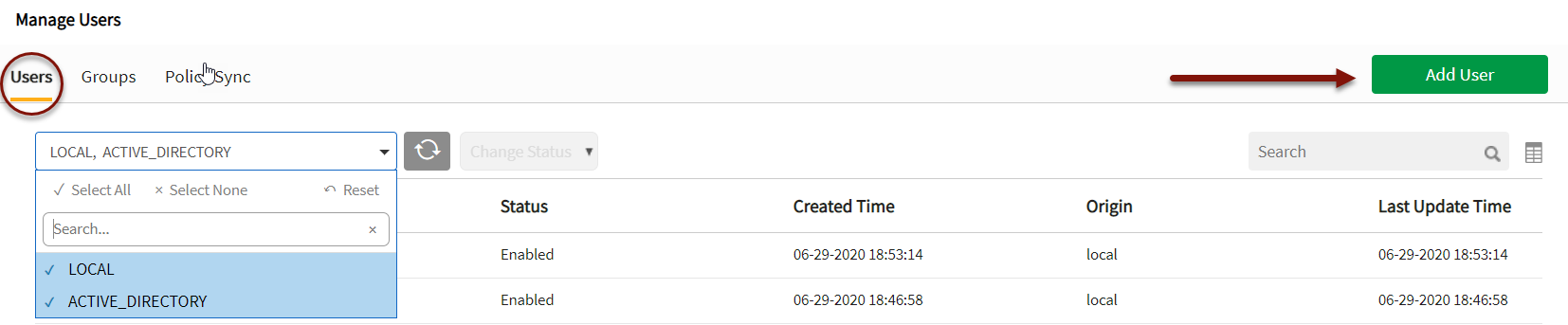
Do the following:
-
Enter information for the new user:
- First name
- Last name
- Username
- Password
- Confirm password
- Department
- Enabled: Ensure this box is checked for active users. This checkbox provides a convenient and immediate level of administrative control in the event of a role change or project restructuring
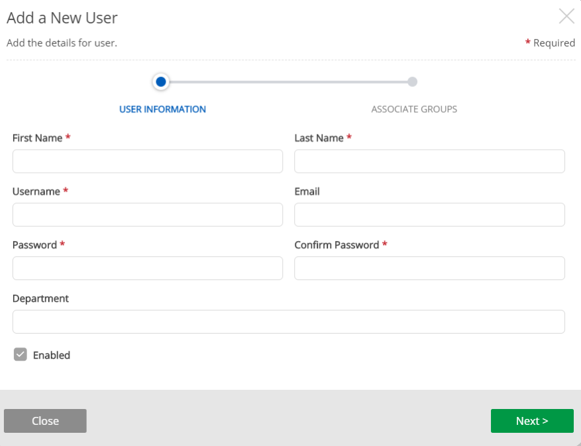
-
Associate the new user with a group from the dropdown. Select the access level the user will have as it relates to their group.
- Add each additional group association and access level per user by selecting Add.
- Exit user administration by saving the new user with their associations.

