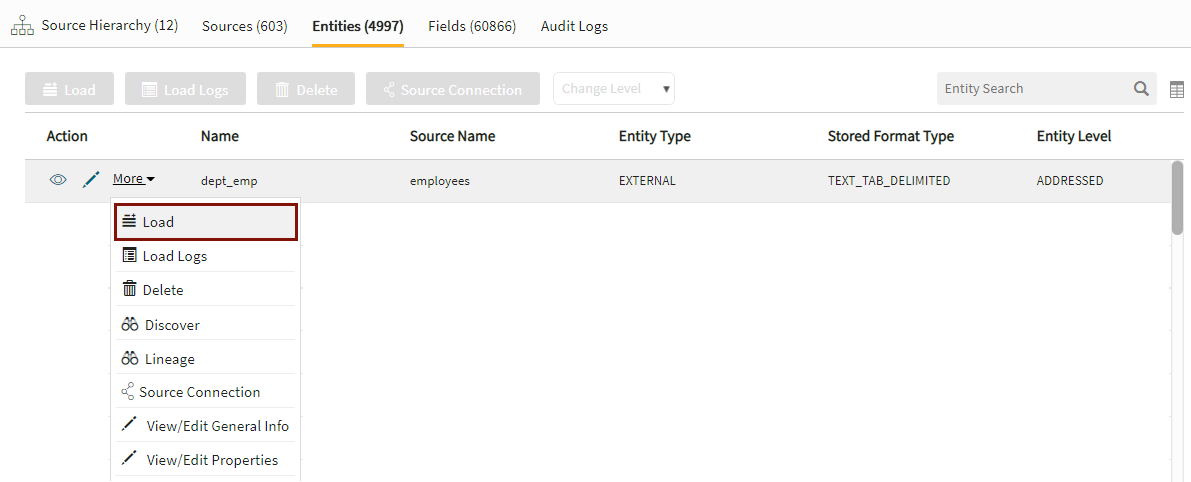JDBC: New source
Adding new JDBC entities to a new source
Select radio button: To new source
This will kick off the Add Data wizard to create a new source and define a new entity within the source.
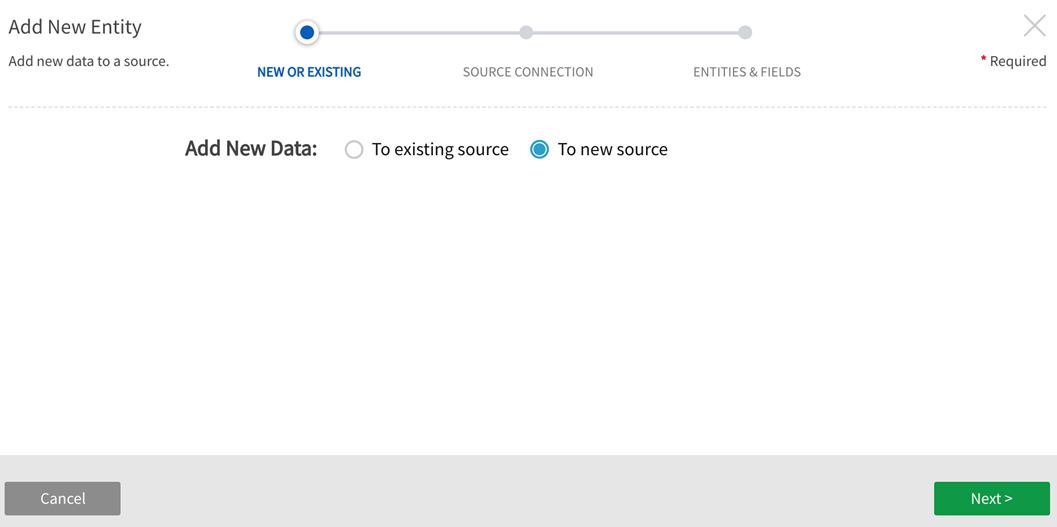
Choose Connection: Choose the predefined JDBC source connection to the appropriate relational database to discover sources.
Default Entity Level: Specify level of data management (see System Settings: Level Control)
Select Source Hierarchy: Configurable. Choose from dropdown.
Inbound Protocol: Pre-defined Inbound Protocol auto-populates for the selected Source Connection
Base Directory: Configurable. This is the directory where data will be stored in File System. [This value is specified in core_env property: localfile.base.dir.source.connection. This property limits access and browsing to subdirectories of the specified location.]
Groups: Select Group(s) requiring access from the dropdown options. At least one group must be added for the data to be discoverable.
Click Next.
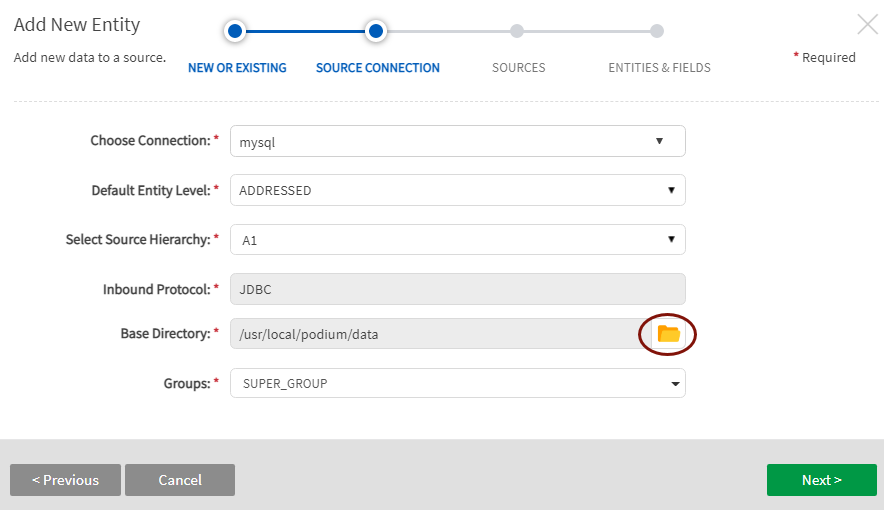
Base directory folder browser for discovery of file system directories (Select Folder icon)
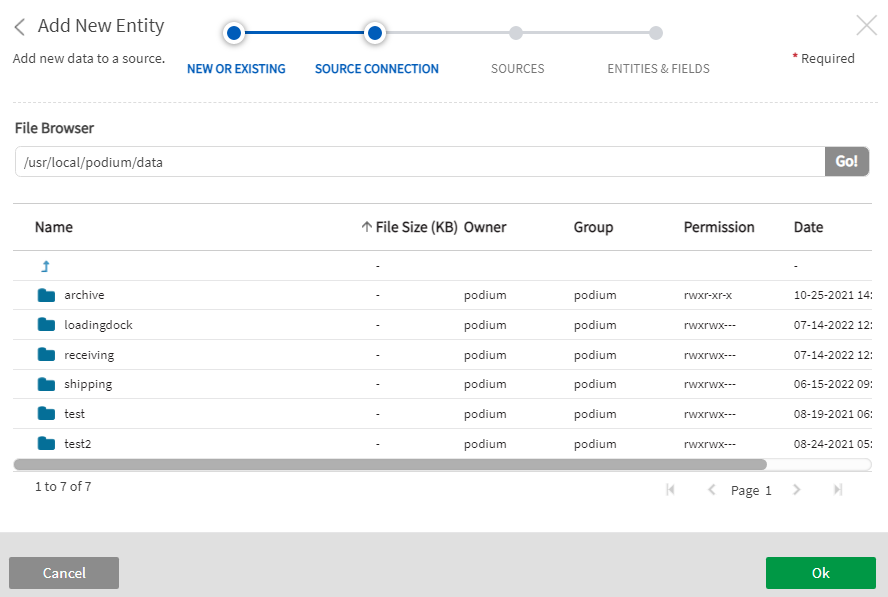
Sources
Sources available in the relational database display. Select the sources of interest.
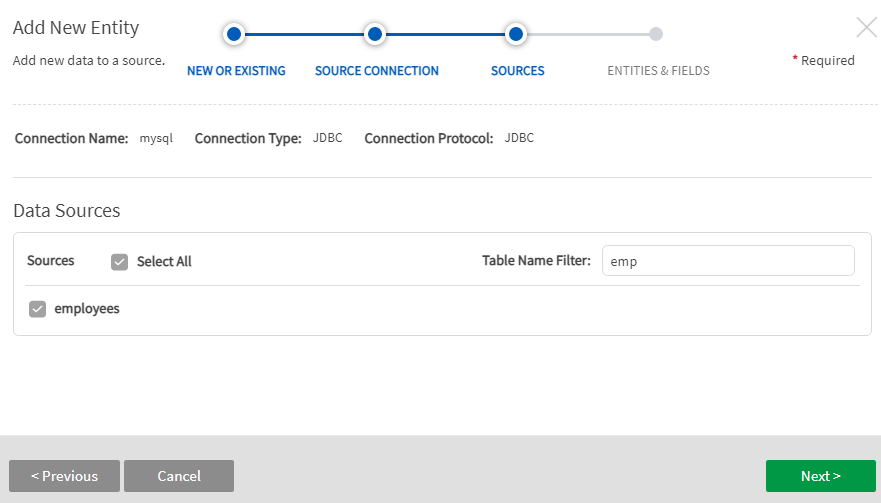
Table Name Filter
When adding entities to a JDBC source, table names can be filtered interactively. This mechanism can be useful when there is a large amount of tables in a schema. Filtering is accomplished through one of three pattern types:
| Filter mode | Description | Example | ||
|---|---|---|---|---|
| Plain | An implicit wildcard is added before and after an alphanumeric entry. Case-sensitive. |
|
||
| SQL |
Explicit SQL-like filtering syntax is invoked with the prefix SQL: or sql: For the example provided, "%" matches any multi-character string that comes before "Z" (case-sensitive); |
|
||
| Regex |
Explicit regular expression filtering is invoked with the prefix REGEX: or regex: For the example provided, "." matches any character (except for line terminators); "?" matches the previous character between zero and one times, as many times as possible (greedy); Alternative matches (ex: (log|tag)) match a piece of text that contains either the word "log" or "tag". log: matches the characters log literally (case sensitive)tag: matches the characters tag literally (case sensitive); $ asserts position at the end of the string, or before the line terminator right at the end of the string (if any). The results shown are examples of entity names that include the search pattern.
|
|
Entities and Fields
Entities available in the selected sources will display. Expand the  caret to the left of the entity titles to reveal available fields for those entities. Select all fields or a subset. Note that sources can be renamed. Entities and fields cannot be renamed in the wizard but can be renamed in source grids (external source, external entity, external field) grids after data has been loaded (the objects will automatically display in discover [internal objects] with new names).
caret to the left of the entity titles to reveal available fields for those entities. Select all fields or a subset. Note that sources can be renamed. Entities and fields cannot be renamed in the wizard but can be renamed in source grids (external source, external entity, external field) grids after data has been loaded (the objects will automatically display in discover [internal objects] with new names).
Select Entities and Fields available in selected JDBC sources.
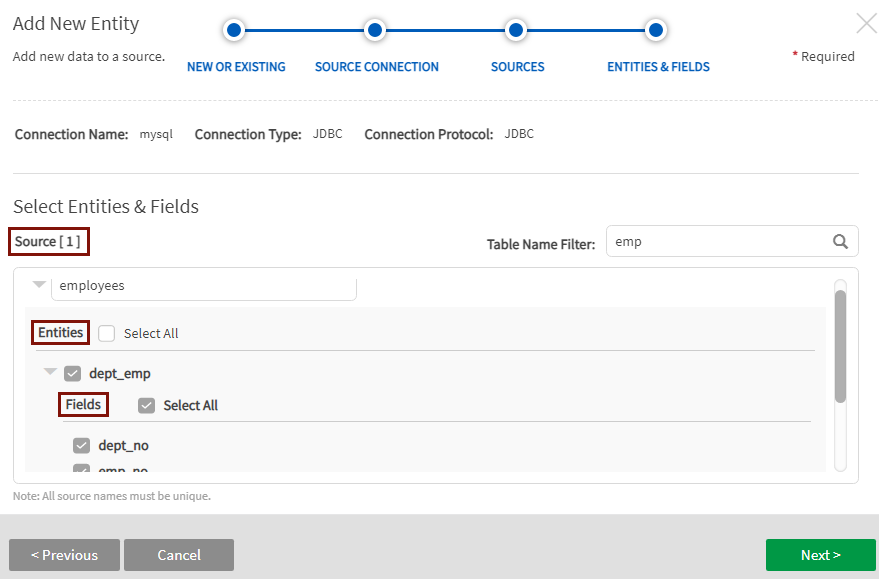
Click Next.
Internal file format Type
Options include:
- AVRO
- ORC
- ORC_ALL_STRING
- PARQUET
- PARQUET_ALL_STRING
- TEXT_TAB_DELIMITED
Qlik Catalog Stored Format Type step is skipped for single node environments where Stored Format Type is always TEXT_TAB_DELIMITED.
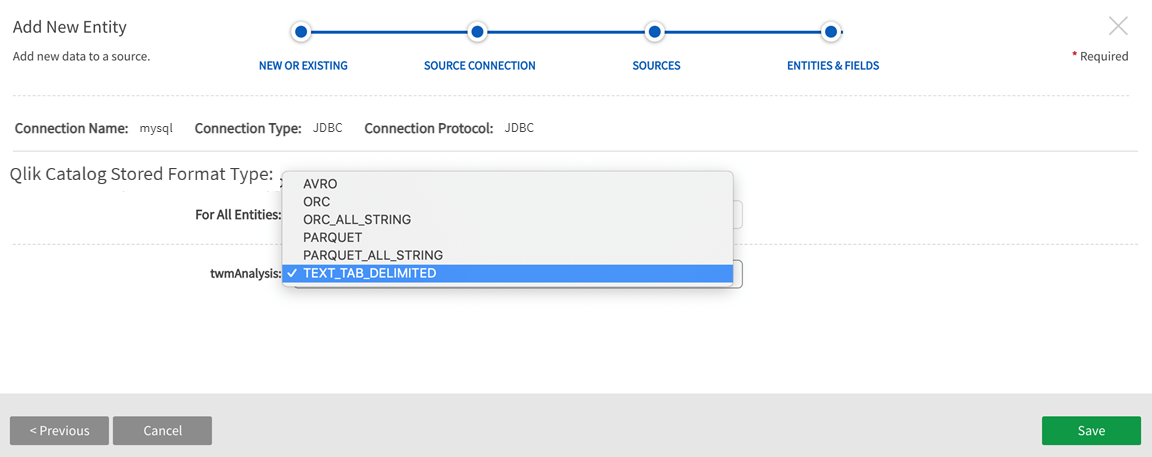
Load Data to the Entity. Once the Entity has been saved, navigate to Entities screen in Source to load the data.
Select Load from the More dropdown.