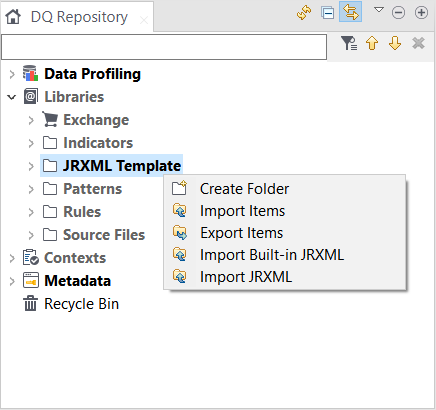Importing JRXML templates
You can import into the current Talend Studio the JRXML templates you create using a reporting tool or the JRXML templates that are defined by default in the data quality platform.
Importing user-defined JRXML templates
After creating personalized JRXML templates using a reporting tool, you can import these templates into Talend Studio, and then generate reports using these personalized templates.
Before you begin
- You have selected the Profiling perspective.
- The JRXML template is created and stored locally.
Procedure
Importing built-in JRXML templates
To avoid creating a template from scratch, you can import into Talend Studio all the by-default JRXML files that are pre-defined in the platform.