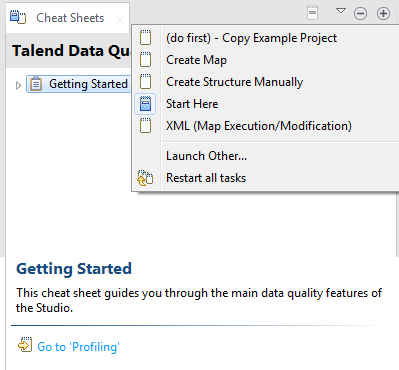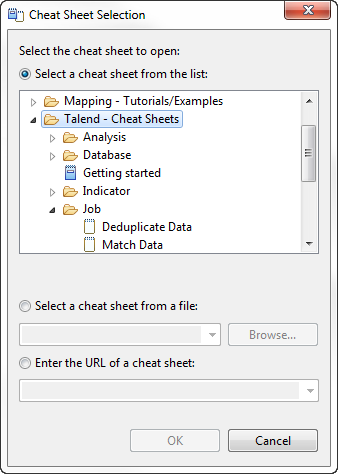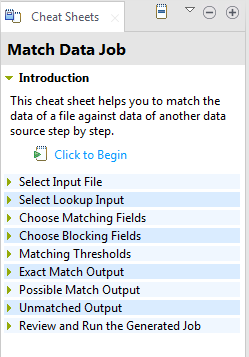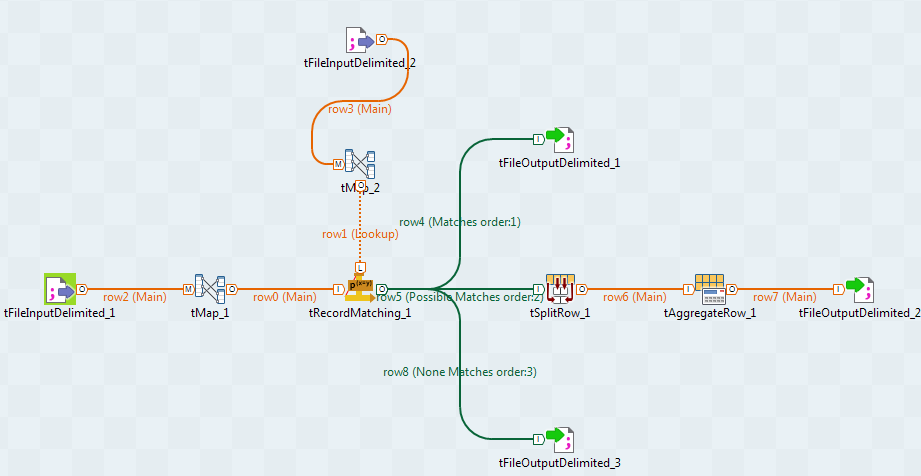Creating a Job to match data
You can generate a Job to match data in a specific file in the Talend Studio metadata against data in another data source.
Using the settings of the components of this automatically-generated Job, you can choose to output the exact match and non-match values in separate files or in a database. However, you can choose to output possible matches in a file or a database.
About this task
The sequence of matching data against a lookup file involves the following steps:
- Selecting the file that holds the data you want to match.
- Choosing the columns on which to run the match Job.
- If required, defining a blocking key to partition the data to be processed. A blocking key is usually needed when there is a lot of data in the file.
- Choosing where to write the exact match, possible match and nonmatch records.
- Running the generated Job.
Procedure
Results
The exact match, possible match and non-match values in the file are identified and stored in the defined output files or database. The generated Job is saved under the Job Designs node in the Repository tree view