Launching Talend Studio and logging in to it via Talend Cloud
If you are working with Talend Cloud, you can launch Talend Studio and log in to it via Talend Cloud.
Before you begin
-
You must have the predefined Integration Developer role to fetch the license from Talend Management Console.
- To avoid selecting your region manually when connecting to Talend Cloud, you can set the default region for Talend Cloud by adding the -Dtalend.tmc.datacenter=<region> parameter in the corresponding .ini file under the Talend Studio installation directory according to your operating system. <region> is the abbreviation of the region, which can be found in the Talend Cloud URL. For example, ap for the Asia Pacific region, and us-west for the United States — West region. For more information, see Talend Cloud regions and URLs.
Procedure
Results
You can now start working with your project and items.
If you want to use those features that are not shipped with Talend Studio by default, you need to install them using the Feature Manager wizard. For more information, see Managing features in Talend Studio.
Talend Studio requires specific third-party Java libraries or database drivers (.jar files) to be able to connect to sources and targets. These libraries or drivers, known as external modules, are required by some Talend components and/or connection wizards. Due to license restrictions, Talend may not be able to ship certain external modules within Talend Studio. For more information, see Installing external modules.

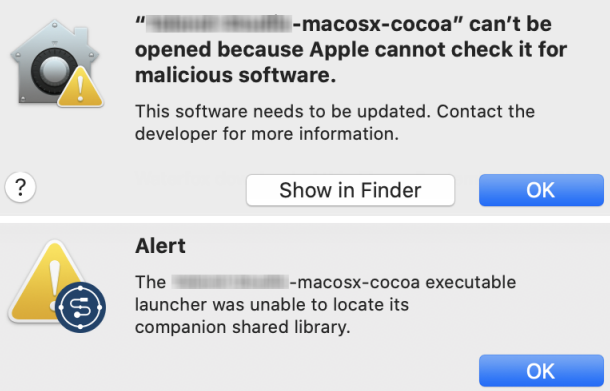
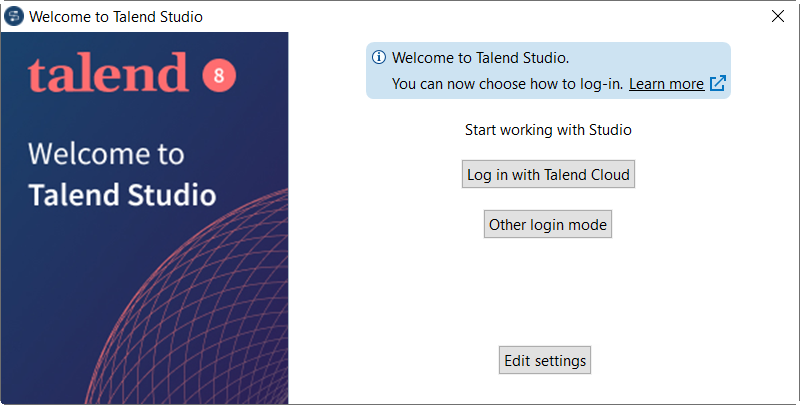
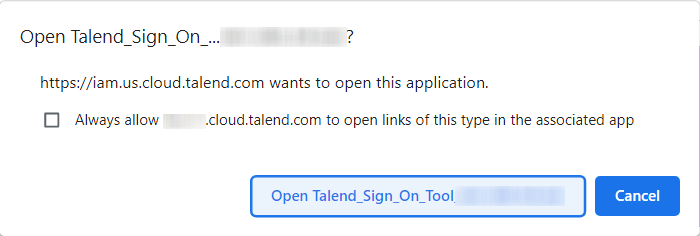
 and in the dialog box that opens, switch to another workspace.
and in the dialog box that opens, switch to another workspace.