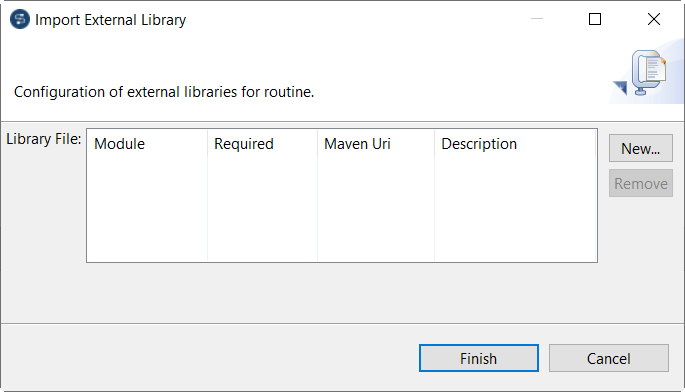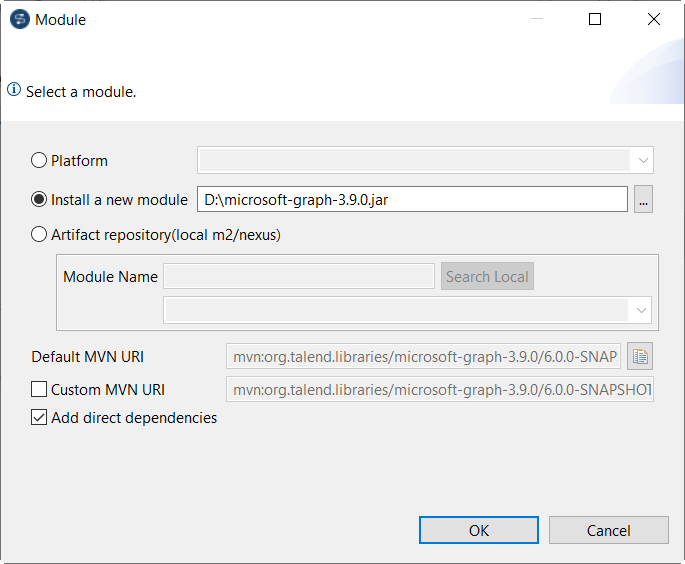Editing user routine libraries
You can edit the library of a user routine by importing external libraries (usually .jar files) for it.
You can import external libraries for an inner routine by editing the library of the custom routine jar in which the inner routine is packaged.
These external library files will be listed, like modules, in the Modules view in Talend Studio. For more information on the Modules view, see Installing external modules to Talend Studio.
The imported library will be also listed in the library file of Talend Studio.
About this task
To edit the library for a user routine or a custom routine jar, complete the following: