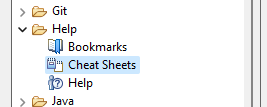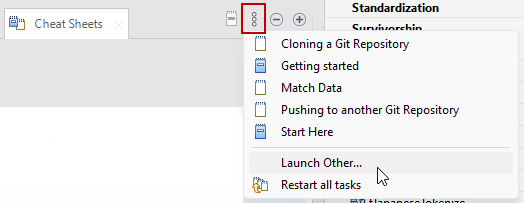Displaying and hiding the help content in Talend Studio
About this task
Talend Studio provides you with cheat sheets that you can use as a quick reference that guides you through all common tasks in data profiling.
You can also have access to a help panel that is attached to all wizards used in Talend Studio to create the different types of analyses or to set thresholds on indicators.
Displaying the cheat sheets
When you open Talend Studio for the first time, the Cheat Sheets view opens by default in the Profiling perspective.
If you close the Cheat Sheets view in the Profiling perspective, it will be always closed anytime you switch back to this perspective until you open it manually.
Procedure
Hiding the help panel
A help panel is attached to the wizards used in Talend Studio to create and manage profiling items. This help panel opens by default in all wizards.
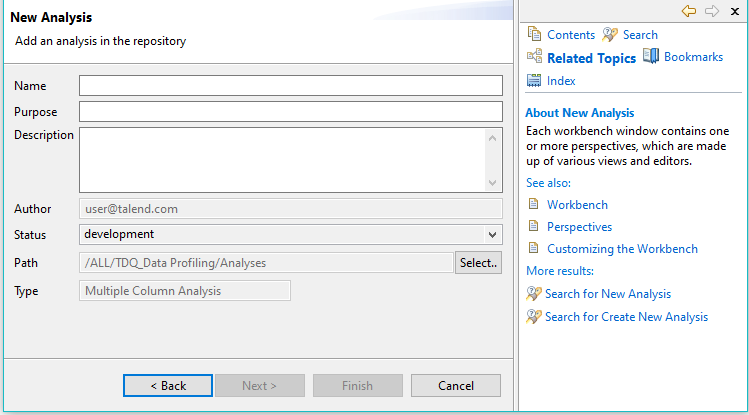
Procedure
- Select .
- Start typing Web browser and select Web browser under Profiling.
- Select the Block browser help check box and click Apply and Close.