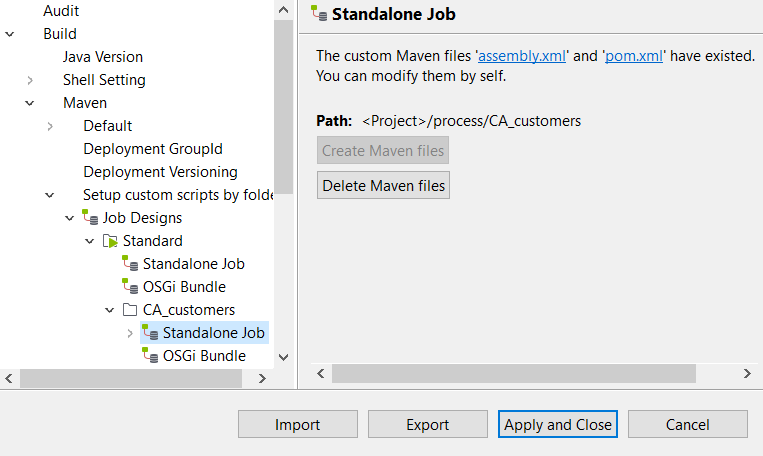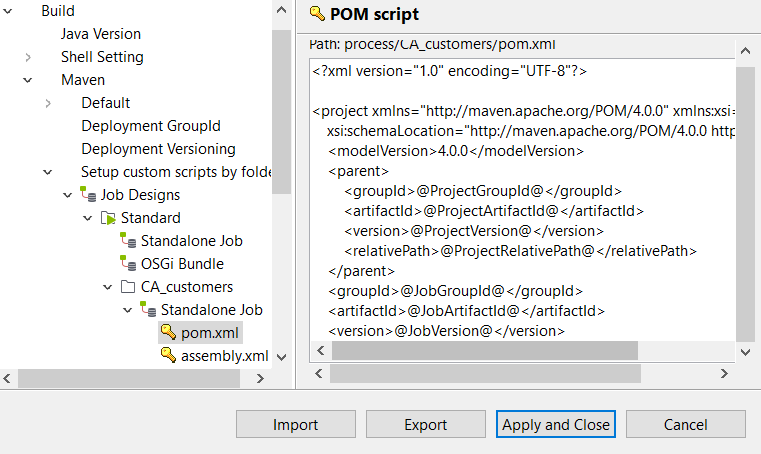Customizing the folder-level build script templates
Based on the global build script templates, you can add and customize script templates for Jobs and Routes folder by folder under the node.
The build script templates added for a folder apply to all Jobs or Routes in that folder and all its sub-folders except those with their own build script templates set up.
About this task
The following example shows how to add and customize the POM script template for building standalone Jobs from Jobs in the CA_customers folder.