Selecting the business rule
- Big Data Platform
- Cloud API Services Platform
- Cloud Big Data Platform
- Cloud Data Fabric
- Cloud Data Management Platform
- Data Fabric
- Data Management Platform
- Data Services Platform
- MDM Platform
- Real-Time Big Data Platform
Procedure
-
Click
next to the table name where you want to add the SQL business rule.
The Business Rule Selector dialog box is displayed. - Expand the Rules folder and select the check boxes of the predefined SQL business rules you want to use on the corresponding tables.
-
Click OK.
The selected business rule is listed below the table name in the Analyzed Tables view.
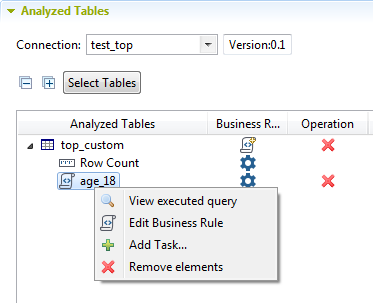 You can also drag the business rule directly from the DQ Repository tree view to the table in the analysis editor.
You can also drag the business rule directly from the DQ Repository tree view to the table in the analysis editor. -
Save the analysis and press F6 to
execute it.
An information pop-up opens to confirm that the operation is in progress and the analysis editor switches to the Analysis Results view.
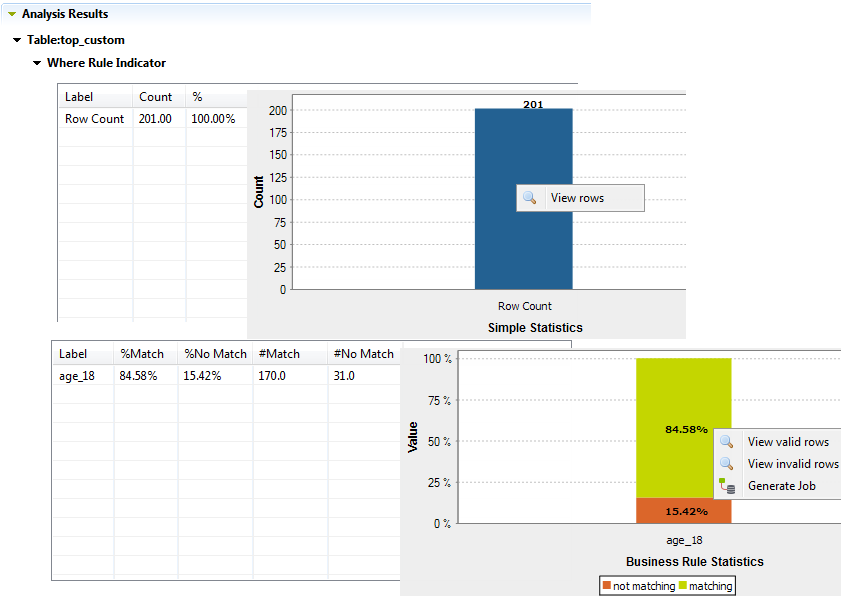 All age records in the selected table are evaluated against the defined SQL business rule. The analysis results has two bar charts: the first is a row count indicator that shows the number of rows in the analyzed table, and the second is a match and non-match indicator that indicates in red the age records from the "analyzed result set" that do not match the criteria (age below 18).
All age records in the selected table are evaluated against the defined SQL business rule. The analysis results has two bar charts: the first is a row count indicator that shows the number of rows in the analyzed table, and the second is a match and non-match indicator that indicates in red the age records from the "analyzed result set" that do not match the criteria (age below 18). - Right-click the business rule results in the second table, or right-click the result bar in the chart itself.
-
Select an option:
Option Description View valid rows Access a list in the SQL editor of all valid rows measured against the pattern used on the selected table. View invalid rows Access a list in the SQL editor of all invalid rows measured against the pattern used on the selected table. Generate Job Generate a Job that uses the Extract Load Transform process to write the valid or invalid rows of the analyzed table in an output file. This option is available for Microsoft SQL Server, MySQL, Oracle, and PostgreSQL connections. You can carry out a table analysis in a direct and more simplified way. For further information, see Creating a table analysis with an SQL business rule in a shortcut procedure.
-
If required, right-click the business rule and select View executed
query.
The SQL editor opens in Talend Studio to display the query.
Did this page help you?
If you find any issues with this page or its content – a typo, a missing step, or a technical error – please let us know!
