Creating a connection to a Cassandra database
- Big Data
- Big Data Platform
- Cloud Big Data
- Cloud Big Data Platform
- Cloud Data Fabric
- Data Fabric
- Real-Time Big Data Platform
Procedure
- In the Repository tree view, expand the Metadata node, right-click NoSQL Connection, and select Create Connection from the contextual menu. The connection wizard opens up.
-
In the connection wizard, fill in the general properties of the connection you need to
create, such as Name, Purpose and Description.
The information you fill in the Description field will appear as a tooltip when you move your pointer over the connection.
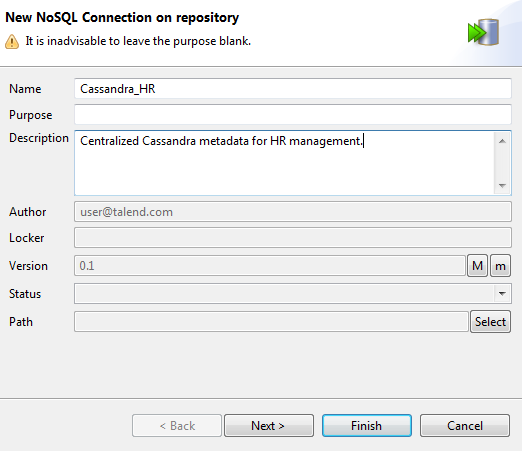 When done, click Next to proceed to the next step.
When done, click Next to proceed to the next step. -
Select Cassandra from the DB
Type list and Cassandra version of the database you are
connecting to from the DB Version list, and
specify the following details:
-
Enter the host name or IP address of the Cassandra server in the Server field.
-
Enter the port number of the Cassandra server in the Port field.
The wizard can connect to your Cassandra database without you having to specify a port. The port you provide here is only for use in the Cassandra component that you drop onto the design workspace from this centralized connection.
-
If you want to restrict your Cassandra connection to a particular keyspace only, enter the keyspace in the Keyspace field.
If you leave this field blank, the wizard will list the column families of all the existing keyspaces of the connected database when you retrieve schemas.
- Enter the name of the Cassandra datacenter in the Datacenter field.
-
If your Cassandra server requires authentication for database access, select the Require authentication check box and provide your username and password in the corresponding fields.

-
- Click the Check button to make sure that the connection works.
-
Click Finish to validate the settings.
The newly created Cassandra database connection appears under the NoSQL Connection node in the Repository tree view. You can now drop it onto your design workspace as a Cassandra component, but you still need to define the schema information where needed.Next, you need to retrieve one or more schemas of interest for your connection.
Did this page help you?
If you find any issues with this page or its content – a typo, a missing step, or a technical error – please let us know!
