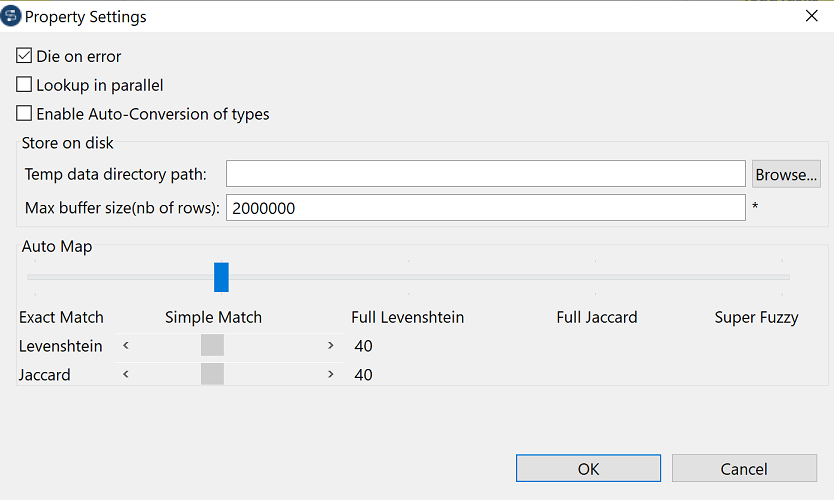Setting automatic input-output mappings
The Auto map! button at the top of the output area allows you to create mappings between input and output columns in one go. By default, an output column can be automatically mapped with an input column only if they have exactly the same column name. However, you can set fuzzy match in the Property Settings dialog box of the map editor to enable automatic mappings between input and output columns that do not have exactly the same column names.

 to open the
to open the