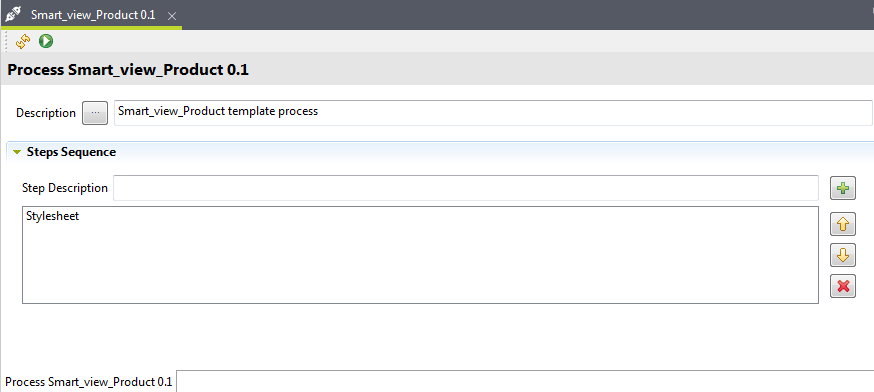Testing a Process in the Studio
After creating your Process in Talend Studio, this Process is usually called
by Talend MDM web service.
However, it is possible to run the Process from within the Studio itself.
Before you begin
About this task
Procedure
What to do next
This result will show that your Process works correctly. What you must do now is to define a Trigger in order to call the process from that Trigger. For further information, see Creating a Trigger.