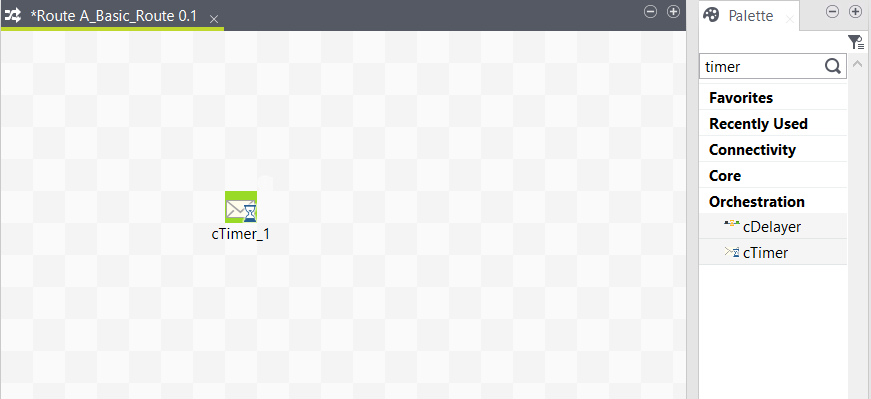Adding the first Route component from the Palette
About this task
The first component of this example will be added from the Palette, the cTimer to trigger the message exchange.
To drop a component from the Palette, proceed as follows:
Procedure
Results
Note that you can also drop a note to your Route the same way you drop components.