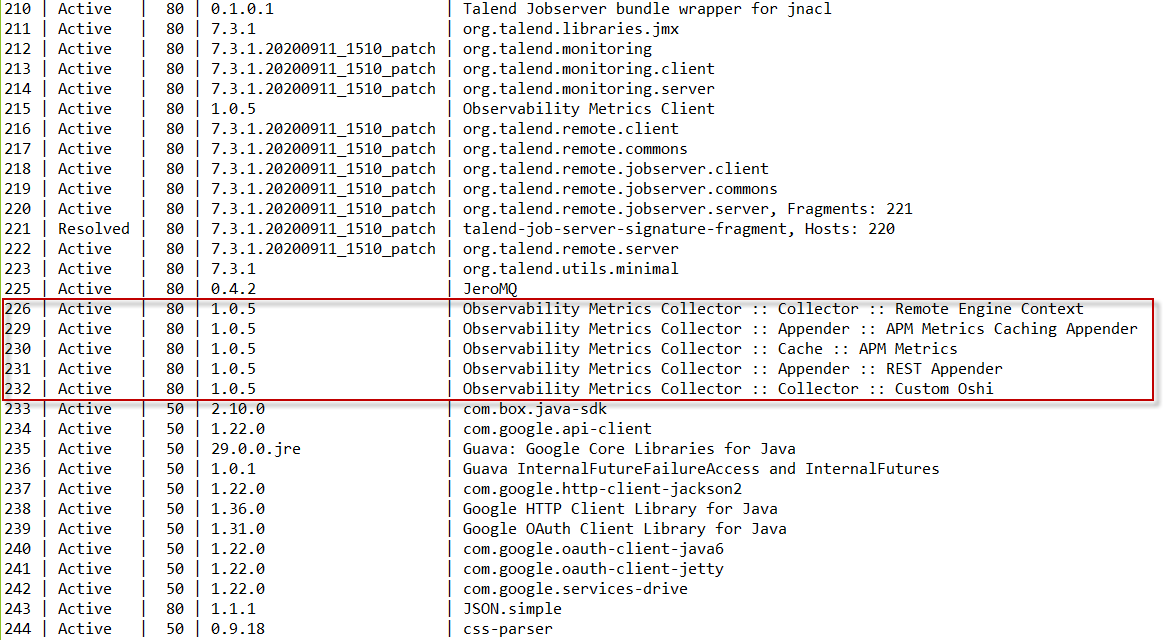Enabling Job monitoring on Remote Engines
Before you begin
- Talend Studio version 7.3 R2020-07 or later is installed but not running.
- Talend Remote Engine version 2.9.2 onwards is created, installed, and paired in your Talend Management Console account.
- Avoid deploying Talend Remote Engine with Docker in a Kubernetes cluster, as Remote Engine does not support this type of containerized deployment for the Job monitoring feature.
- Ensure the usage of a dedicated folder for the data and etc folders of your engine. These folders store the configuration files for a Remote Engine. Using a dedicated folder for the configuration files prevents them from being locked in a read-only mode or concurrently modified by multiple processes.
Procedure
What to do next