Finding customer companies based on leads
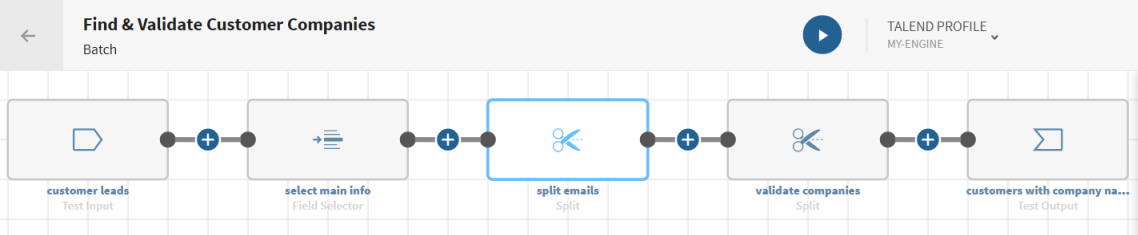
Before you begin
-
You have previously added the dataset holding your source data.
Download and extract the file: split-leads.zip. It contains a dataset with a list of customer leads including first names, last names, emails, addresses, etc.
-
You also have created the connection and the related dataset that will hold the processed data.
Here, a file stored in a Test Connection.
Procedure
Results
Your pipeline is being executed, the leads data has been processed, customer companies have been validated against company semantic types and the output flow is sent to the target system you have indicated.


