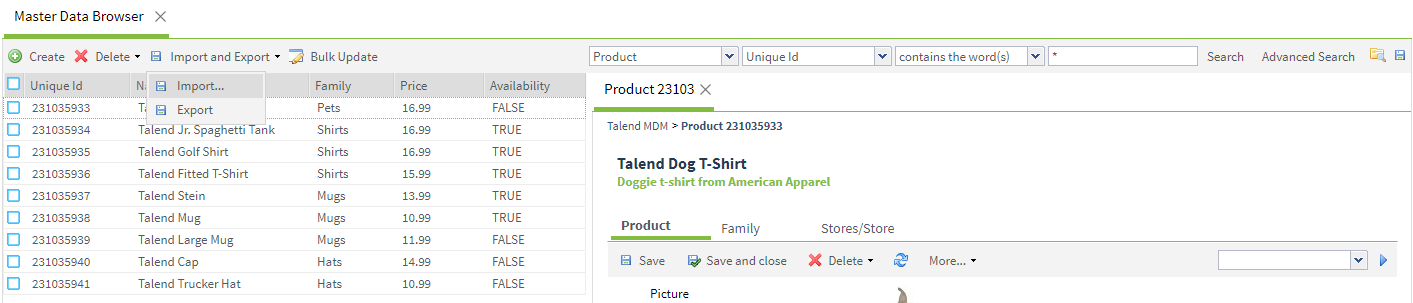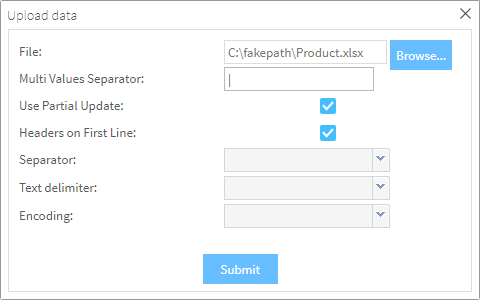Importing data records
You can import data records from a local xlsx or csv file
on the MDM server. Usually, these records are those that are exported from
the MDM server to a local copy to do some mass modifications.
Before you begin
-
The MDM server is already launched.
-
You have been assigned a role with the appropriate user authorization and access rights..
-
The data records have been already copied from the server to a local copy on your computer.
-
Make sure you have selected the data container that holds the master data you want to manage and the data model against which the master data will be validated.